HDMI-CEC is a technology that allows you to control multiple devices in your home theater with a single remote. Remember juggling numerous remotes for your TV, VCR, cable box, and stereo? HDMI control simplifies things by using one remote to rule them all.
Turn on the TV, and the stereo fires up. Press play on the Blu-ray player, and the TV switches inputs automatically. Read on to learn more about HDMI-CEC and Anynet+.
Main Topics
When Would You Use HDMI-CEC?
The HDMI CEC function lets you use one remote control to operate two or more HDMI devices connected to your television.
For example, a streaming digital video device, such as a Roku base, can control the Roku device and your television. The more devices you connect via HDMI ports, the more useful the CEC function becomes.
You could use a single remote to power on all your devices – and switch them all off again with one button press.
You can also use it to bypass the remote altogether. Putting a disc in your Blu-ray or DVD player can automatically switch the TV to the correct input and display the movie.
What Are the Advantages?
HDMI-CEC has many advantages that make setting it up worthwhile:
- Convenience: Control multiple devices with one remote instead of juggling multiple remotes. It makes home entertainment setups easier to use.
- Automatic input switching: The TV automatically switches to the correct input source when playing a Blu-ray – no more hunting for the correct input.
- Power syncing: TV and audio devices can turn on/off together. You don’t have to power on each component separately.
- Volume control: Use your TV remote to control the volume on speakers connected to an AV receiver.
- Cleaner look: Reduce cable clutter by eliminating extra IR emitters/receivers. HDMI cables send CEC commands, which you often use anyway.
- Additional features: Other neat functions depending on brand – launching apps, controlling playback, etc. More seamless integration.
- Simplicity: Overall, it is a more effortless, automated, and seamless home theater experience for all the family.
Ultimately, you will have more space on the table, use fewer batteries and spend less time searching the room for all the missing remotes.
What Can You Control With CEC?
HDMI-CEC enables you to control the functions of several devices connected to your television via HDMI ports. For example, you could use the remote for a Blu-ray player to control the television – or use the television remote to control the Blu-ray player.
While the CEC protocol allows for several different commands, not all of them will be used by your devices. It will depend on the brand. However, the most common CEC commands that most devices will allow are:
- Controlling the volume of the TV or AV receiver
- Power on/off all connected devices
- Select the correct input on your display device
- One-touch record
- Pause, play and rewind
Most devices enabled for HDMI-CEC will be able to control these functions with a single remote control.
In some devices, you may be able to disable some of these functions while keeping others enabled. This allows you to fine-tune the way it works in your setup.
What Are Anynet+ and SIMPLINK?
While HDMI-CEC is a relatively standardized function, many manufacturers of HDMI devices use different terms to refer to their respective CEC technologies.
Common examples include Anynet+, the trade name that Samsung uses for its function, and SIMPLINK, the LG corporation’s trade name. Other commonly used trade names for famous brands include:
- Sharp: Aquos Link
- Sony: BRAVIA Sync
- Onkyo: RIHD
- Toshiba: CE-Link
- Philips: EasyLink
- Panasonic: EZ-Sync
- Pioneer: Kuro Link
As you can see, you may have been using CEC already without realizing it!
How to Set Up Your System
Here are the basic steps to wire up a home theater system to utilize HDMI-CEC:
- Use HDMI cables to connect all your components like TV, AV receiver, Blu-ray player, streaming device etc. Ensure the devices support HDMI-CEC.
- Connect HDMI sources like Blu-ray player directly to the TV if less than 3-4 sources. For more sources, connect through an AV receiver first.
- Enable HDMI-CEC on each component through the settings menu. Brand names for this include Anynet+, SimpLink, EasyLink etc.
- Set up HDMI-CEC linking and control options in each device, like volume, input control, and power syncing across devices.
- Use the TV remote to test HDMI-CEC functions like powering devices on/off, controlling volume, and switching inputs automatically.
- Configure individual CEC settings on each device to enable needed functions like system audio control, ARC, etc.
- Update firmware on components if needed to ensure CEC compatibility across brands.
- Connect and configure additional gear like soundbar and game console as needed.
How to Connect a TV and Soundbar
This is another 1-2-3 proposition; simply connect the HDMI cable to the soundbar and the other end to the TV’s HDMI ARC port.
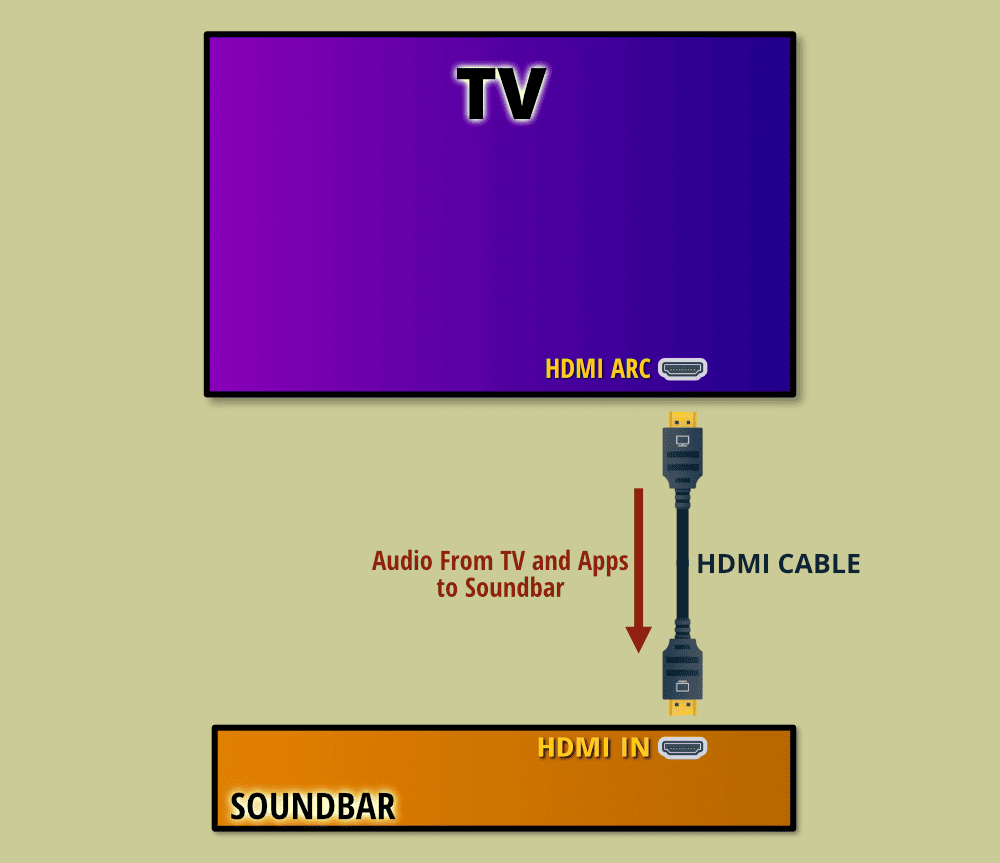
Then, go to the settings menu of the TV and soundbar to ensure CEC is enabled. You can then turn both on simultaneously and control the soundbar with your television’s volume control.
How to Connect an AV Receiver, Blu-ray Player and TV
You may need to enable HDMI ARC to use CEC with an AV receiver.
Some AV receivers have separate on/off menu items for HDMI ARC and CEC – meaning you can have one enabled while the other is disabled – like in the example below.
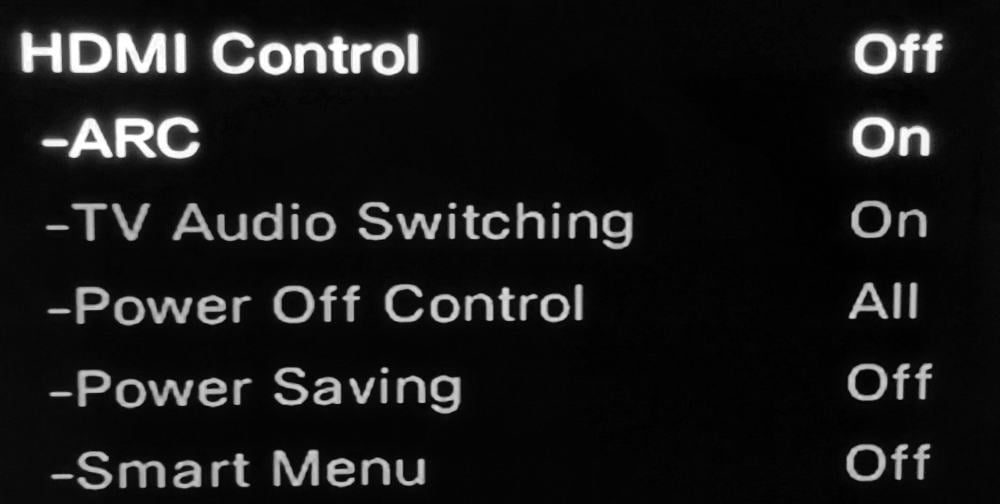
You might want this if you wish to use HDMI ARC but don’t want to use CEC. For other models, enabling ARC will also allow HDMI CEC to work. It’s all on or all off.
The process for setting everything up with an AV receiver is relatively straightforward:
- Enable the HDMI control function in the AV receiver
- Power on all HDMI-connected devices
- Enable HDMI control in all connected devices
- Switch the TV to the correct input for the AV receiver output signal
- Select the correct input on the receiver to make sure a signal is appearing on the TV
- Use the TV remote to power off the TV
- Check that all the other devices go into standby
Enabling the HDMI CEC feature on all devices will let you control the AV system and Blu-ray with the TV remote.
- Learn more: What is HDMI ARC?
How to Turn Control On and Off
Some devices, like soundbars, may have CEC turned on by default. However, for most, you will need to enable it in a menu setting.
Enabling consumer electronics control on most high-definition televisions is simply a matter of going to the TV’s respective Settings listing and choosing “System.” The system function will enable you to select “Control other devices,” – which is the CEC function.
The actual steps will be different for each brand. But the general idea is the same. This article has a helpful list of how to enable CEC for different TVs.
When using a brand with its own HDMI-CEC system, the settings section is where you would typically initiate the communications. For example, you would press the settings button on the remote with an LG television to open the settings menu.
Once open, you choose Connection on the left menu and then HDMI Device Settings. This may vary depending on the model that you have:

The SIMPLINK menu lets you turn it on and confirm it is working.

Notice that the description provided by LG says it may not work as expected unless you connect to another LG device. Welcome to the world of HDMI-CEC!
Another example is Anynet+ for a Samsung TV. The basic idea is the same.
Turn on the Anynet+ option within the settings menu – and then connect the TV to a compliant device via HDMI.
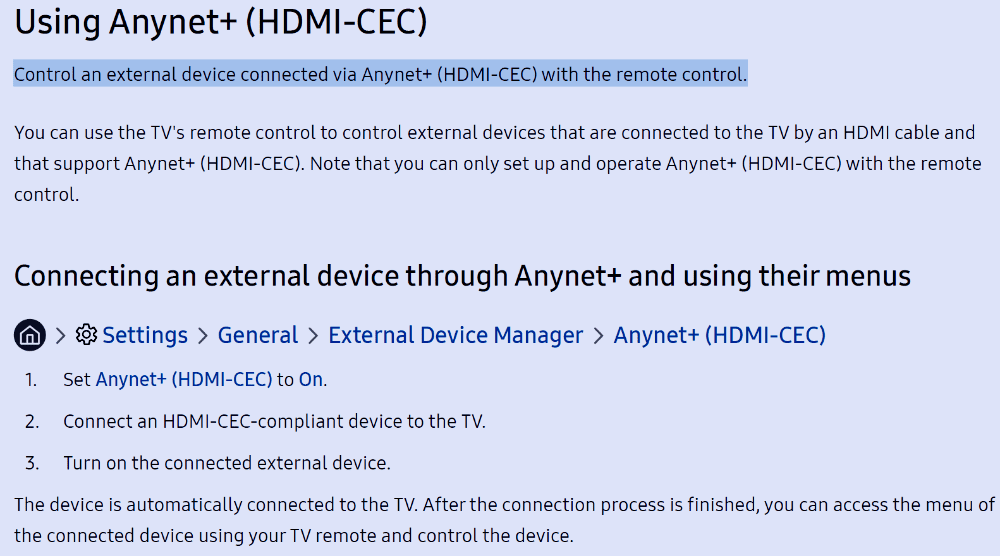
If you are using Anynet+ to control your Samsung TV and Blu-ray player, this should work without problems. However, if you have a Samsung TV and a Sony Blu-ray player, you may experience problems with the devices talking to each other.
It should work, but you’ll just have to try it to be sure.
Should You Use Automatic Switching?
The quirky world of high-tech electronics and cloud streaming capabilities can cause conflicts among different brands and units.
An LG system with its own proprietary system might not work as well with a device designed to function with a more widely distributed Roku TV, for example.
In this case, you may not be able to rely on HDMI control. Some people also find using two or three remotes easier than one. They do not have to toggle and switch between devices, especially when trying to mute the volume on an AV system.
You can sometimes get a situation where a device will switch on when you don’t want it to – or your TV switches input when you are already watching something else.
If you are careful when using your remotes, you should be fine. But there are times when things appear to have a mind of their own.
Finally, CEC support isn’t mandatory on HDMI devices. So, it may be that your device doesn’t allow for this type of control at all.
- Learn more: How to use an HDMI switch
How to Fix a Problem
When it works, HDMI control can be an excellent way to streamline your home theater system. However, it is a technology that can have problems. Here are a few ideas to try and fix any issues that you might be having:
- Make sure that CEC is enabled on all your devices.
- Try using a different HDMI cable. Ideally, change all the cables in the chain.
- Try and get it working with the most straightforward setup you can. Disconnect all devices apart from the ones you are having issues with. Then, add other devices back into the chain.
- If you are using an AV receiver, try connecting the external device directly to the TV, and see if this works. If it does, the problem might be with the AV receiver in the middle of the chain.
- Make sure your remote control is actually working! Put in new batteries?
Hopefully, some of these troubleshooting ideas will help you find the problem. If it still doesn’t work, you may have to accept that your devices are incompatible, and you will need an alternative solution.
What Are the Alternatives?
The most obvious alternative to using HDMI-CEC would be a universal remote, like a Logitech Harmony. This controls your television and any connected devices with a single remote – much like with CEC.
The advantage of universal remotes is you are not relying on the CEC communication to work as advertised. And you can program the remote to work precisely how you wish.
Logitech Harmony remotes are the top dog of the universal remote world. I’ve had a couple of different models over the years.
They are expensive, though, and new ones are currently hard to find. An alternative is to buy a cheap universal remote at Amazon (other retailers are available!).

Image Credit: Philips
Some AV receivers and TVs also come with universal remotes that can be programmed with codes for commonly used devices. You also could use Bluetooth or cloud-based streaming to communicate with no cable on many newer devices.
The main thing to remember is that if you aren’t using HDMI-CEC, it is best to switch off the CEC control on all your devices. This will keep things more straightforward and ensure you don’t get unpredictable behavior when using the universal remote.
If you don’t disable HDMI control, devices may turn on and off when you don’t want them to. Having said that, some devices link HDMI ARC and HDMI control. So, if you switch off HDMI control, then HDMI ARC may stop working.
Just think about what you need to do before you turn things off.
Frequently Asked Questions
Here are the answers to some common questions.
What Does HDMI-CEC Stand For?
HDMI is an acronym for high-definition multimedia interface, while CEC is for consumer electronics control. The two combined become HDMI-CEC.
Does HDMI Control Require a Special Cable?
HDMI CEC does not require a special cable; the equipment must support the feature. HDMI CEC has been around since the beginning of the HDMI specification and is mandatory. So, it will work with any HDMI cable you have – whether old or new. However, poorly made cables might cause issues. So, if you have a problem, try a different cable.
When Was HDMI Control Introduced?
Although defined in the original HDMI 1.0 specification, the HDMI CEC feature was fully supported by HDMI 1.2a in December 2005, when consumer demand for Blu-ray players and audio receivers created a need to use a single remote to operate multiple devices.
Is HDMI-CEC the Same as HDMI ARC?
No. HDMI CEC only controls connected HDMI devices. The ARC in HDMI ARC is an acronym for Audio Return Channel and makes it possible for the audio signal to travel both ways using the same cable. However, in some devices, you may need to enable HDMI Control to make HDMI ARC work. Other devices may have separate controls for each.
About The Author
Paul started the Home Cinema Guide to help less-experienced users get the most out of today's audio-visual technology. He has been a sound, lighting and audio-visual engineer for around 20 years. At home, he has spent more time than is probably healthy installing, configuring, testing, de-rigging, fixing, tweaking, re-installing again (and sometimes using) various pieces of hi-fi and home cinema equipment. You can find out more here.




