ARC (Audio Return Channel) allows sending audio from your TV to a soundbar or receiver using the same HDMI cable that sends video. Introduced in HDMI 1.4, it reduces cable clutter.
eARC is an improved version introduced with HDMI 2.1, supporting higher bandwidth for uncompressed audio formats like Dolby TrueHD.
I switched from sending audio via the optical output of my TV to ARC several years ago. It’s a small but easy change that anyone with compatible gear can make.
While you don’t have to use it, it’s now the best way to wire your system and enable better-quality audio formats. Let’s dive into the details.
Key Points
- Using ARC/eARC means you only need one HDMI cable between the TV and the soundbar or receiver instead of separate audio cables. This declutters your setup.
- You need HDMI ports labeled ARC or eARC on both your TV and audio device to use these features. Make sure to enable ARC/eARC in the settings.
- While eARC offers the best quality, ARC still provides an easy way to simplify connections and get surround sound, including Dolby Atmos in many cases.
Main Topics
ARC and eARC Comparison Table
| Feature | HDMI ARC (Audio Return Channel) | eARC (Enhanced Audio Return Channel) |
|---|---|---|
| Introduced In | HDMI 1.4 specifications (2009) | HDMI 2.1 specifications (2017) |
| Bandwidth | Up to 1 Mbps | Up to 37 Mbps |
| Audio Formats Supported | Dolby Digital, DD+, Dolby Atmos (with DD+), DTS, PCM stereo | Same as ARC plus: Dolby Atmos, DTS:X, Dolby TrueHD, DTS-HD Master Audio, Multichannel PCM |
| Maximum Channels Supported | Up to 5.1 channels | Up to 32 channels |
| CEC Support (Consumer Electronics Control) | Yes | Yes |
| Lip Sync Correction (AV Sync) | Yes, but optional | Automatic, plus improved with eARC data channel |
| Backward Compatibility with ARC Devices | Not applicable; ARC is the base technology | Yes; eARC devices can work with ARC devices, but limited to ARC capabilities |
| Cable Requirements | Any standard (category 1) or high-speed (category 2) HDMI cable | High-Speed HDMI with Ethernet or Ultra High-Speed HDMI cable |
Understanding ARC and eARC
You Need to Use HDMI
HDMI (High-Definition Multimedia Interface) is a widely used connection standard that allows you to transmit high-quality audio and video signals between devices using a single cable.
All modern TVs, soundbars, AV receivers, and other home entertainment equipment have HDMI nowadays.
With HDMI, you can enjoy a seamless and clutter-free setup for your home theater system. Previously, you needed several cables to pass the sound and picture around your system.
But that’s not all. By using HDMI, you can also control the volume of your soundbar or audio system with your TV remote, providing a more convenient and unified control experience.
The main takeaway is if you don’t use an HDMI connection, you can’t use ARC.
What is HDMI ARC (Audio Return Channel)?
If you use HDMI, it brings ARC into play.
Audio Return Channel (ARC) is a feature within the HDMI standard that simplifies your AV setup and reduces the required number of cables.
It enables your TV to send audio signals upstream to a connected soundbar, AV receiver or one-box home theater system through the same HDMI cable that transmits video signals to the TV.

For example, suppose you are using an AV receiver to connect all your equipment. In that case, you will already have an HDMI cable for the picture from the receiver to the TV.
If you use ARC, you can also use that cable to send audio from the TV to the receiver.
Previously, you needed to connect a separate optical or coaxial audio cable to your amplifier to hear the sound from the TV’s apps, like Netflix and Disney+.
You can also use ARC to pass audio to the amplifier from devices connected directly to the television’s other HDMI inputs.
Up a Level with HDMI eARC
eARC (Enhanced Audio Return Channel) is an upgraded version of the standard ARC feature.
Although the HDMI 2.1 spec included eARC in 2017, it only appeared in devices around 2019 – before HDMI 2.1 ports were available.
Manufacturers added it to existing HDMI 2.0 connectors.
While offering the same fundamental advantages, eARC offers other improvements and refinements, making it even more beneficial for your home entertainment system.
Some key benefits of eARC include:
- Higher audio quality: eARC supports uncompressed 5.1 and 7.1 audio formats such as Dolby TrueHD, DTS-HD Master Audio, Dolby Atmos and DTS:X. These high-quality formats provide more immersive and realistic audio experiences. ARC does support Dolby Atmos but only combined with the lower-quality Dolby Digital Plus format.
- Increased bandwidth: eARC has higher bandwidth capabilities, enabling it to handle uncompressed, high-quality audio without losing detail. It supports an audio bandwidth of 37 Mbps (compared to ARC’s 1 Mbps), delivering a maximum of 32 uncompressed audio channels up to 24bit/192kHz.
- Lip-sync correction: eARC includes an automatic lip-sync feature that ensures the audio and video signals remain synchronized, providing a smoother viewing experience. Lip-sync was optional with ARC, making it less likely to work with different devices.
- eARC Data Channel: ARC uses the standard HDMI Control protocol, whereas eARC uses a dedicated eARC function that bypasses HDMI Control. The new process improves discovery and detection features making connecting multiple devices easier and more transparent.

To take advantage of eARC, your TV and audio system must both support the feature.
Check your device’s specifications or user manual to confirm eARC compatibility.
Or, a more straightforward way is to check the back of your devices. One HDMI port will be labeled ARC or eARC, depending on the implemented technology.
A note of caution. To fully appreciate high-resolution audio formats, it’s important to have good-quality audio equipment.
So upgrading to eARC for better quality audio is only worthwhile if your sound system will do it justice.
Key Features and Benefits
ARC and eARC significantly enhance the user’s audio-visual experience by offering seamless integration, improved audio quality, and simplified control.
Here are the main benefits of using an ARC or eARC connection in your home theater:
- Simplicity: Using the same HDMI cable for audio and video transmission reduces clutter and requires fewer connections on your devices (ARC and eARC).
- Cost-effective: No need for additional audio cables (ARC and eARC).
- Convenience: Any audio from the TV can go back to the soundbar or AV receiver (ARC and eARC).
- Enhanced Control: Supports the latest HDMI-CEC features for efficient integration and control of devices (ARC and eARC).
- Improved Lip-Sync Correction: optional (ARC) and automatic (eARC) lip-sync correction enhances video and audio performance.
- Improved Device Compatibility: Uses the eARC data channel for easier device discovery and audio optimization (eARC).
- Increased Bandwidth: Provides more data capacity for handling complex audio signals (eARC).
- Better Sound Quality: Higher bandwidths transfer uncompressed audio formats with more channels and increased resolutions (eARC).
- Better Video Quality: HDMI 2.1 support allows for higher video resolutions with compatible devices, such as 4K video at 120 Hz and 8K resolution video at 60 Hz frame rates (eARC).
The main benefits of using ARC and eARC make setting up and watching TV easier. They tidy up your entertainment setup and make controlling your devices simpler.
Using eARC adds some more features, like better-quality audio and improved compatibility. But either will make your system more straightforward to use.
Audio Format Support
The biggest confusion when discussing using the audio return channel is audio format support.
Understanding which audio format you can use is often the number one question. So let’s answer that.
ARC Audio Support
HDMI ARC supports these audio formats:
- Uncompressed stereo PCM (Pulse Code Modulation)
- Compressed 5.1: Dolby Digital, Dolby Digital Plus and DTS
- Dolby Atmos: when combined with Dolby Digital Plus
eARC Audio Support
With more available bandwidth, HDMI eARC can support higher-resolution audio formats.
Therefore HDMI eARC supports the same audio types as ARC, plus:
- Dolby TrueHD
- DTS-HD Master Audio
- Dolby Atmos: when combined with Dolby TrueHD
- DTS:X: when combined with DTS-HD Master Audio
- Uncompressed multichannel PCM (5.1 or 7.1 LPCM)
This table should make things clearer:
| Audio Format | HDMI ARC | HDMI eARC |
|---|---|---|
| Stereo PCM | Yes | Yes |
| Dolby Digital | Yes | Yes |
| Dolby Digital Plus | Yes | Yes |
| DTS Digital Surround | Yes | Yes |
| Dolby TrueHD | No | Yes |
| DTS-HD Master Audio | No | Yes |
| Dolby Atmos | Yes* | Yes |
| DTS:X | No | Yes |
| Multichannel PCM | No | Yes |
The most common mistake is assuming you need HDMI eARC for Dolby Atmos. But that’s not true.
You can enjoy the immersive sounds of Dolby Atmos on Netflix or other streaming platforms even if you’re using ARC.
This is possible because these platforms use Dolby Digital Plus to provide the Atmos experience while using less data. The soundtrack may not be as detailed as with Dolby TrueHD, but most people are unlikely to notice.
Setting Up and Using the Audio Return Channel
Here is a brief step-by-step guide to connecting your devices with ARC or eARC.
- Check the ports: Ensure your TV and audio processor (like AV receiver or soundbar) have ARC-enabled HDMI ports. Look for the HDMI socket labeled ‘ARC’ or ‘eARC’ on the back of the devices.
- Use the correct cable: Use a high-quality HDMI cable to connect both devices, ensuring you use the ARC/eARC port. Any standard (category 1) or high-speed (category 2) cable will work for ARC. For eARC, you will need the ‘with Ethernet’ version or a category 3 Ultra High Speed cable.
- Connect other devices: If you have additional devices like game consoles or Blu-ray players, plug their HDMI cables into the remaining HDMI sockets on your AV receiver, soundbar or TV.
- Enable ARC: Turn on your TV and audio processor, and use your remote to navigate the settings menu. Look for an option to enable HDMI ARC or eARC, which may be under the audio or system settings. Activate this feature, and your TV should automatically send the audio signal to your AV receiver or soundbar. You may also need to enable HDMI-CEC (HDMI Control) for ARC to work correctly, and remember to check if ARC is enabled in the audio processing device too.
- Turn off the TV speakers: Turn down the volume on your TV speakers to zero. You don’t want audio from your TV and sound system simultaneously. On some TVs, enabling ARC will automatically disable the TV speakers.
The following diagram summarizes a simple ARC connection:
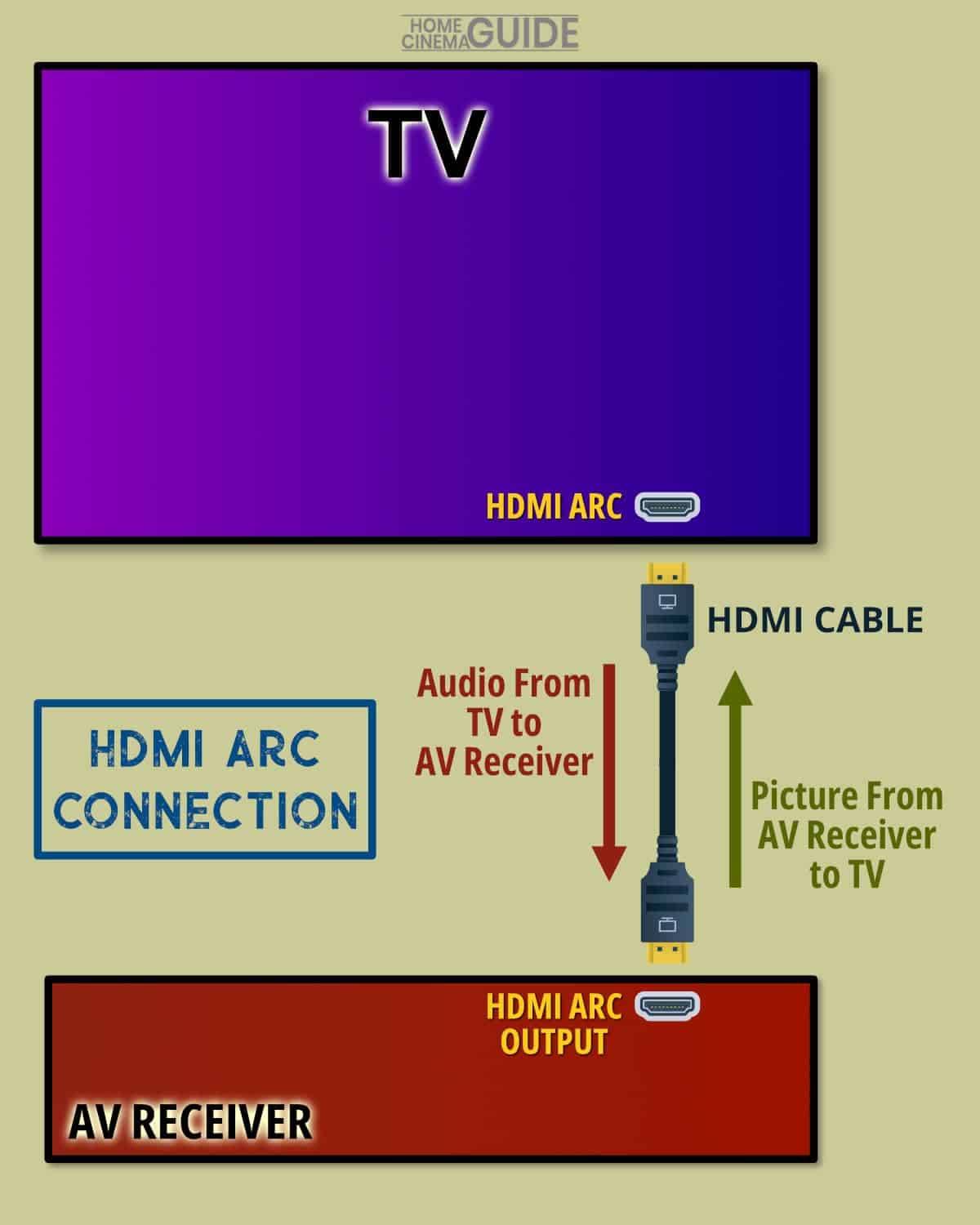
It is common for newer soundbars to use an ARC or eARC HDMI connection to send audio from the TV.
Previously, the most popular soundbar connection was digital optical audio, which required the TV to have an optical audio output.
Now that most new TVs have an ARC or eARC HDMI port, switching to using HDMI instead of optical made sense.
Plus, with eARC, you get support for more audio formats than optical.
What happens when you have a mix of ARC and eARC devices?
When wiring your devices together, if both devices support eARC, you will have all the extra benefits of the higher-bandwidth version.
However, if one device is ARC and one is eARC, the connection will only run with the features of ARC.
So, you can still send audio from your TV, but not the uncompressed formats.
If you still need help getting ARC working, consider the following solutions.
Troubleshooting Common Issues
While using ARC and eARC are convenient and have many advantages, they can also cause problems.
Here are a few common issues you might encounter and how to solve them.
Downmixing Multichannel Audio to Stereo
Things are easy if you only want to send audio generated inside the TV to your sound system.
But suppose you have an external device – like a game console or Blu-ray player. In that case, you can connect them directly to the TV and pass the audio via ARC to the amp or soundbar.
Like this:
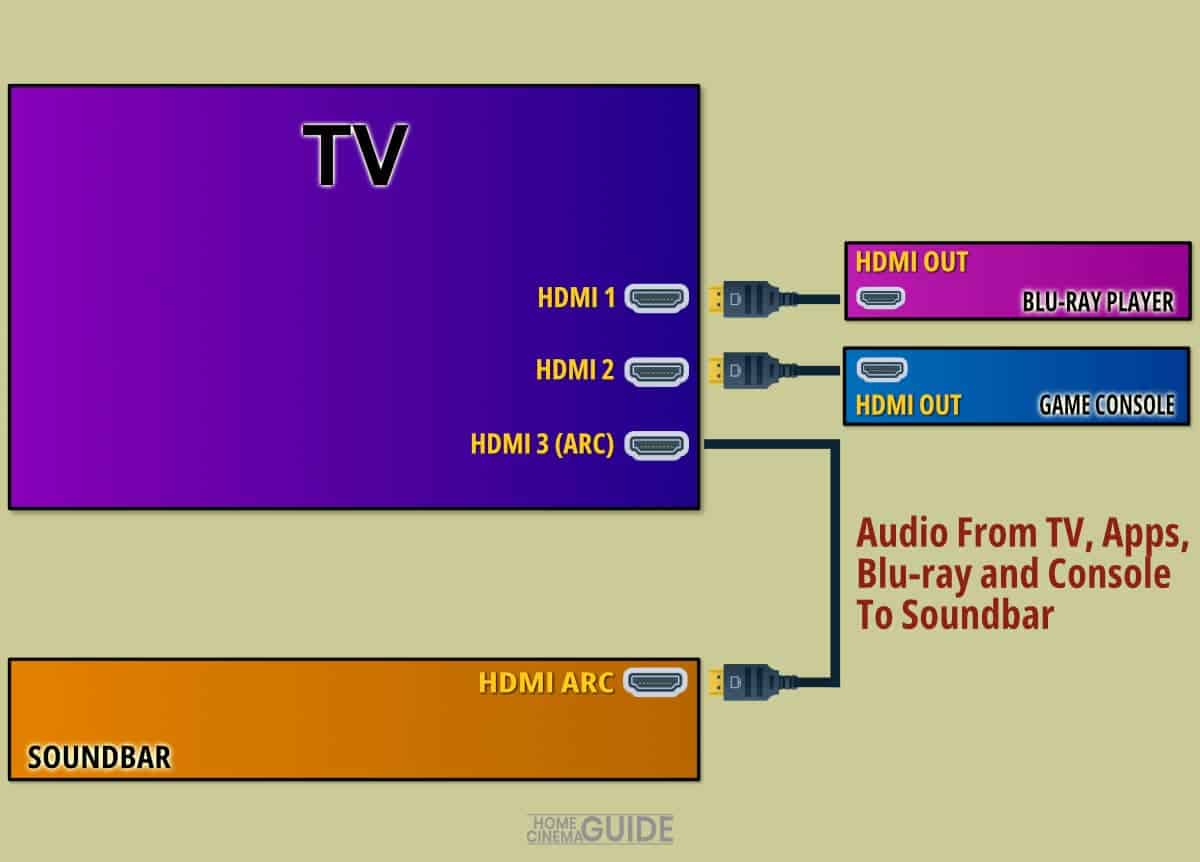
The problem is that some TVs will downmix multichannel audio to stereo before sending it out through the ARC connection. Meaning you won’t get 5.1 audio on your sound system.
Losing multichannel audio can be extremely annoying if you have spent all that money on a surround sound system.
There isn’t an easy solution to this, but here are some things to consider:
- Make sure you buy a TV that doesn’t downmix to stereo when it passes the sound. You can use this TV audio passthrough database to check.
- Connect your external devices directly to the audio processor. Easy if you have an AV receiver as they have several HDMI inputs. Less straightforward if you have a soundbar unless you have a model with one or two extra inputs. If you need to split the picture and sound (the image to the TV, the sound to the amp), use an HDMI audio extractor.
Of course, this is fine with a stereo sound system since you won’t need multichannel audio.
Lip Sync Correction
Lip sync issues can occur when the audio and video signals are out of time with each other, leading to an unpleasant viewing experience.
If the audio drift is slight, you may not see it. But you will notice the sound ahead of the picture in the worst cases. Especially when people are talking, and you can see their lips moving.
The worst thing about lip-sync issues is that once you’ve seen it, it’s difficult to unsee it!
ARC and eARC have an automatic lip-sync feature that can avoid these issues.
However, while lip-sync is a mandatory feature in eARC devices, it is only optional for ARC. So automatic lip-sync correction is more likely to work if you have eARC on both devices.
Even then, it may not fix things to your satisfaction, so you can try correcting it manually.
Check for a setting in your TV, soundbar or AV receiver setup menu that can manually move the audio. The device you use will depend on the hardware you are using.
If you are playing content from a DVD or Blu-ray player, you can also check for a lip-sync option in that device’s settings.
Here is the lip-sync correction option for my Denon AV receiver:
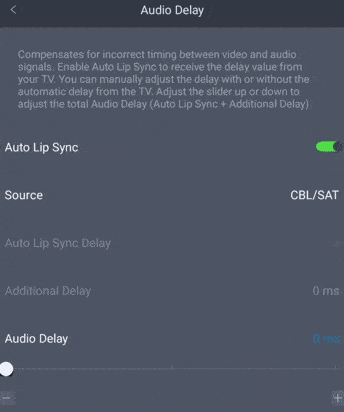
The Auto Lip Sync is enabled, which should fix any issues, especially from the TV via eARC.
But you can always manually tweak the setting further to your taste.
Increase the audio delay in milliseconds by moving the slider to the right. You should move it in small increments until you resolve the lip sync issue.
Handshake Issues
A handshake issue is when your devices don’t correctly establish communication via HDMI, ARC or eARC, which can lead to no audio or intermittent sound.
To fix HDMI handshake issues, try these solutions:
- Change to another channel, and then back again.
- Unplug the cable at either end and reconnect, ensuring a secure connection.
- Check you have used the correct ARC/eARC ports on your devices.
- Try using a different cable.
- Try using a shorter cable.
- Change the resolution of the screen.
- Switch everything off, unplug the wires, reconnect the wires, and then power everything back on.
Avoid using long cables or unnecessary adapters/extenders, as they can interfere with the signal.
If you need a long cable run, consider using an HDMI extender system using Cat 5 wires. Although, this may impact the lip-sync problem.
Compatibility Problems
Compatibility problems can arise when your TV or audio device doesn’t support the HDMI ARC or eARC specifications.
First, check the user manual or the manufacturer’s website for compatibility information to identify whether a device is compatible.
Unfortunately, some devices from different brands will refuse to talk to each other via HDMI even though they are supposed to work on a standard specification.
Upgrading your TV, soundbar, or AV receiver to a newer model with ARC or eARC support might be necessary in some cases.
ARC and eARC do work with compatible devices and simplify system operation. I use it all the time between my TV and receiver.
But HDMI can be a temperamental creature, and you may get unlucky with the devices you own.
It is one argument for buying devices from the same manufacturer, as you will unlikely have HDMI issues. But most devices will work together, so don’t worry too much.
Frequently Asked Questions
What Is the Difference Between ARC and eARC?
ARC (Audio Return Channel) and eARC (Enhanced Audio Return Channel) are both HDMI features that simplify your home theater setup by sending audio from your TV back to your audio receiver or soundbar without additional cables. eARC is an updated version of ARC, offering higher bandwidth, automatic lip-sync, and support for advanced audio codecs such as Dolby TrueHD and DTS-HD Master Audio. So eARC-enabled devices allow you to enjoy better audio quality and more immersive sound experiences.
How Do You Identify an HDMI ARC Cable?
To identify an HDMI ARC cable, you’ll want to look for cables that support the HDMI 1.4 standard or higher. HDMI 1.4 was released in 2009, so any cable made in the last ten years should work fine. However, remember that it’s not the cable that dictates ARC functionality but the devices you’re connecting. Your TV, audio receiver, or soundbar must also support ARC or eARC for this feature to work.
Do All HDMI Cables Support ARC?
Not all HDMI cables support ARC, but most modern HDMI cables (1.4 and higher) are compatible with this feature. Unless you have a very old HDMI cable, you will be fine. It’s important to note that it’s not the cable itself that provides ARC functionality but rather the devices you’re connecting. Ensure your TV, audio receiver, or soundbar supports ARC or eARC for this feature to work.
Can ARC Work with eARC?
Although Audio Return Channel (ARC) and Enhanced Audio Return Channel (eARC) share similarities, their functionality is only partially compatible. If your equipment solely supports ARC, it cannot take advantage of the enhancements provided by eARC. Conversely, a device equipped with eARC can still work with ARC-only devices; however, this setup will lack the superior audio features offered by eARC.
What Devices Support eARC?
Devices that support eARC will typically be newer TVs, soundbars, and audio receivers. eARC began to appear in devices around 2019, although even then, some devices only had ARC. To check if your device supports eARC, consult the user manual or technical specifications for your TV, soundbar, or audio receiver, and look for mention of HDMI 2.1 or “eARC” support. Or, you can check the label on the back of your device, next to the port.
Does eARC Improve Dolby Atmos?
eARC provides the best Dolby Atmos experience because it has enough bandwidth to support high-quality, uncompressed audio formats like Dolby TrueHD. However, you can still hear good quality Dolby Atmos using ARC if the audio stream uses lower-resolution Dolby Digital Plus for the soundtrack. The format you receive depends on the device or streaming service.
Is HDMI CEC the Same as ARC?
HDMI CEC (Consumer Electronics Control) and ARC (Audio Return Channel) are different features of HDMI. CEC allows you to control multiple HDMI-connected devices with one remote, simplifying device control. On the other hand, ARC sends audio signals across the same HDMI cable that transmits video, removing the need for extra audio cables. Therefore, CEC improves user control while ARC enhances audio connectivity. However, ARC uses the HDMI Control feature to operate, hence the confusion between the two. HDMI eARC doesn’t use HDMI Control as it has a new eARC Data Channel system.
About The Author
Paul started the Home Cinema Guide to help less-experienced users get the most out of today's audio-visual technology. He has been a sound, lighting and audio-visual engineer for around 20 years. At home, he has spent more time than is probably healthy installing, configuring, testing, de-rigging, fixing, tweaking, re-installing again (and sometimes using) various pieces of hi-fi and home cinema equipment. You can find out more here.






