Have you ever wanted to duplicate the output of an HDMI device, like viewing content on multiple screens or enjoying a movie on both a TV and a projector at the same time? An HDMI splitter might be the perfect solution for you. In this article, I’ll explore the world of HDMI splitters, their features, and their various applications.
I’ll discuss the difference between an HDMI splitter and a switch, guide you through choosing a suitable model, and show you how to connect one to your system. But first, let’s understand what an HDMI splitter is and why you may want to split an HDMI signal.
Key Points
- HDMI splitters duplicate the output from your HDMI device and display it on multiple screens simultaneously.
- A splitter separates one signal into two (or more) outputs, while an HDMI switch combines several inputs into one output.
What is an HDMI Splitter?
An HDMI splitter is a handy device that splits an HDMI signal from one source into multiple outputs, which is helpful for simultaneously displaying the same content on several HDMI devices. For example, imagine watching a movie or playing a video game on multiple screens at once.
A typical HDMI splitter has one input and multiple outputs, such as 1×2, 1×3, etc. Connect the HDMI cable from your source device (like a gaming console, Blu-ray player, or streaming device) to the splitter’s input. Then, connect the HDMI cables from the output ports of the splitter to your display devices (like TVs, monitors, or projectors).
The model pictured here has one input and four outputs. Therefore, it’s a 1×4 (pronounced one by four):

The device pictured above has all the input and output ports on the same side of the unit. However, having the input on one side and the outputs on another is more common.
Therefore, the design may have a small impact when you wire your hardware – because running the cables into one side and out the other may be more accessible. So this is something you may want to consider before you buy.
Planning where the wires will go before buying some hardware helps make the installation process much more manageable. Although it’s something I forget all too often!
Some HDMI splitters are passive, meaning they only split the signal. In contrast, others are active and provide additional power to the split signals to compensate for any loss when cutting a signal in half.
Keep in mind splitters and switches are different. While an HDMI splitter distributes a single source to multiple devices, an HDMI switch allows you to connect various sources to a single display device and switch between them.
- Learn more: What is HDMI? The Port and Cable Explained
Why Would You Want to Split an HDMI Signal?
Splitting an HDMI signal opens up exciting possibilities to enhance your entertainment experience. Here are a few ideas:
Gaming: extend your gaming setup into two screens or multiple rooms by displaying your console gameplay on TVs in the living room, bedroom, and basement. With a splitter, the whole family can enjoy multiplayer games without being cramped together.

Party or Sports Bar: transform your home into a dance club or sports bar by showing music videos, concerts, or the big game on every screen at your next party. With content mirrored on all your smart TVs, projectors and monitors, your HDMI splitter can turn a casual get-together into an immersive audio-visual extravaganza!
Home Theater: recreate the multiplex theater experience in your home theater. Simultaneously display the latest box office smash hits on a massive 120-inch projector screen in your home theater and your large TV in the lounge.
Work: make your conference room presentations and video calls more immersive. Use a splitter to present your slides, videos, and live camera feed simultaneously on the room’s TVs, monitors, and projector screens. Video conferences also become more engaging when all meeting participants can clearly see everyone on different displays.
Computer: extend your computer desktop for an ultra-wide workspace or gaming platform.
The possibilities are endless once you begin to understand the uses of the humble HDMI splitter!
What’s the Difference Between a Splitter and a Switch?
Understanding the difference between an HDMI splitter and an HDMI switch is essential to ensure you buy the correct device. When I look for these online, what strikes me is how confusing it can be.
The terms splitter and switch appear as if they are interchangeable, even though they do different things. Remember this:
- HDMI splitter: A splitter takes the signal from one source device and simultaneously sends the HDMI signal to multiple devices. For instance, you might use a splitter when you want to watch a movie on two televisions, like one in the living room and another in the kitchen.
- HDMI switch: On the other hand, an HDMI switch receives the output of several source devices and displays them on one TV or projector. You can then use the switch to select which source you want to send to your television. You can use this if you have run out of HDMI inputs on your TV, projector or AV receiver.
As for naming, a 1-in/4-out splitter is often called a 1×4, with one input and four outputs. Similarly, a 3-in/1-out switch is referred to as a 3×1, comprising three inputs and one output.
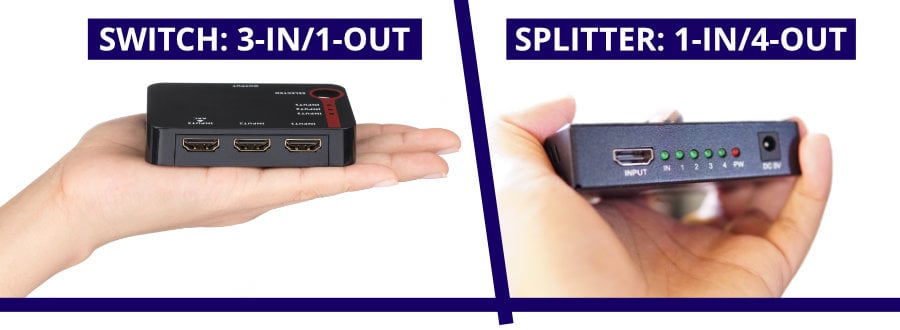
If you require both functions, consider an HDMI matrix switch/splitter, which combines switching and splitting in the same device. It allows you to duplicate the same signal to multiple devices or swap the input signal between various devices. Although these are more expensive, they can save you from buying multiple units for different purposes.
Remember that some HDMI switches and splitters also support HDCP (High-bandwidth Digital Content Protection) to ensure copy protection when transmitting high-quality digital audio and video content. HDCP passthrough is essential if you plan on playing copy-protected content like DVDs and Blu-rays.
- Learn more: What is an HDMI switch used for?
What Features Do You Need?
When selecting an HDMI splitter, it’s essential to consider specific factors to ensure it meets your needs. Here are some key aspects to take into account:
- The number of outputs: Determine how many devices you need to split the signal to. Keep in mind that the splitter’s price may increase with the number of output HDMI ports. It’s wise to consider having an extra port for future upgrades. I’ve often had to buy a new device because I bought the one with the minimum amount of ports.
- Position of the ports: consider the design and placement of input and output ports, as this can affect how easy it is to run cables and organize your setup.
- Powered or passive: Passive splitters don’t require a power source, while powered ones need a separate connection. Although passive splitters may seem attractive, they may perform less well than powered models and could introduce latency.
- 8K/4K/1080p support: Ensure that your splitter supports the desired resolution and that you have the appropriate cables to match. For example, to achieve a 4K signal, your splitter and cords must support 4K video signals. A few newer models support 8K video, ideal for gamers with the latest consoles, but most people won’t need this.
- Audio formats: Check if your splitter supports specific audio formats, such as Dolby Digital or Dolby Atmos. Verify the audio support before purchasing the splitter if it’s an essential feature.
- HDMI Version Support: Different HDMI versions support various features (e.g., HDMI 1.4 offers Audio Return Channel, and HDMI 2.0 enables 4K Ultra HD video resolutions). Make sure the splitter supports the HDMI version that meets your requirements.
- EDID handshaking/HDCP: An HDMI splitter with EDID handshaking and HDCP compliance allows faster and more seamless operation. Ensure all devices in your setup, including the splitter, are HDCP compliant if you use copy-protected video content. A splitter with an EDID switch tells the screen which formats it supports, avoiding issues when playing specific video signals.
In summary, when choosing an HDMI splitter, base your decision on build quality, features, and price.
While more expensive splitters offer a higher quality of video and audio with additional features, a cost-effective solution might suit your needs if you’re willing to forgo extra bells and whistles. Remember these factors to make an informed decision on the best splitter for you.
How to Connect a Splitter
Installing an HDMI splitter is straightforward. Here’s a step-by-step guide to help you set up your splitter easily:
- Connect your source device: Run an HDMI cable between the HDMI output of your source device (e.g., laptop) and the HDMI input of the splitter. If your device doesn’t have an HDMI output, you may need to use an adapter to convert the connection to HDMI.
- Connect the display devices: Connect an HDMI cable between the first HDMI output on the splitter and your first display device (e.g., projector), then run another HDMI cable between the second output of the splitter and your second display device (e.g., television).
- Power the splitter (if applicable): If your HDMI splitter is powered, connect it to a power source and turn it on.
- Enable video output on your source device: Ensure you configure your source device to send video through the HDMI connection. Most have only one option, and they will use this automatically.
- Select the correct input on your display devices: Choose the HDMI input on both devices to receive the signal from the splitter. If supported by the hardware, your display devices may automatically switch to the HDMI input when they detect a signal.
You can see this in the following simple connection diagram:

With the connections set up, the HDMI splitter will replicate the video output from your source device on both display devices. This setup is handy in various applications, such as wiring your home theater or sharing the output of your streaming devices, cable box, or Blu-ray player with multiple TVs.
Which Is the Best Model to Buy?
The best model is the one that provides all the features you need. Of course, the main component is the number of outputs, but remember to check video and audio format support.
I’ve always purchased cheaper models online, and they’ve always done an excellent job. However, check for plenty of decent reviews to be sure the brand is reliable.
The Avedio Links 1×2 4K HDMI splitter is an all-around excellent choice for a basic splitter. It offers exceptional value and features to accommodate your HDTVs and projectors. Some key benefits include:
- Affordable price
- Splits a single HDMI signal into two (other models can support up to four)
- HDCP 1.4 protocol compliance
- Support for multiple resolutions: 4K@30Hz, 1080p@50/60Hz, and 3D-4K@30Hz
- Compatible with various audio formats, such as Dolby TrueHD, DTS-HD, 7.1-channel LPCM, DTS, Dolby AC3, and DSD
As an active HDMI device, the Avedio Links splitter delivers a clear image and audio experience with relatively low latency.
- Simple set up
- Great value
- Small and portable for easy installation
- Supports the latest 4K video resolutions
- Only has two outputs. Not suitable if you need more.
Other HDMI splitter options from reputable manufacturers include Orei, Zettaguard, and Monoprice. Be sure to compare their features and compatibility with your specific requirements.
When selecting an HDMI splitter, consider your desired number of outputs and the video and audio formats you intend to send.

- Connections: 1-in/2-out
- HDMI 1.3 & 1.4, HDCP2.2, Up to 4K/30Hz
- Small and easy to install

- Connections: 1-in/4-out
- HDMI 2.0b, HDCP2.2, HDR, Up to 4K/60Hz
- Independent outputs - works with 1, 2, 3 or 4 screens
Frequently Asked Questions
Do HDMI Splitters Work?
Yes, HDMI splitters do work. However, their effectiveness depends on the quality of the splitter and HDMI cables used. A reputable splitter with good-quality cables will ensure a proper signal transmission.
Will an HDMI Splitter Degrade Picture or Audio Quality?
HDMI splitters should not degrade picture or audio quality if they have adequate power and support the required resolution. The quality of the HDMI cables and other components in your system also affects overall quality. The weakest link determines your audio-visual quality.
Do HDMI Splitters Add Lag?
A high-quality HDMI splitter should not introduce lag. It could be the splitter itself or another HDMI device connected if you encounter lag. Using a powered splitter can ensure rapid signal splitting with minimal latency.
How Many Times Can You Split HDMI?
The number of times you can split HDMI depends on the splitter’s capabilities. Splitter outputs generally range from two to eight. Keep in mind that increasing the number of splits requires more power in the splitter.
Do All HDMI Splitters Support 4K?
Not all HDMI splitters support 4K. Always check the specifications before purchasing. Newer models are more likely to support 4K, but older models may only support 1080p. High-speed cables compatible with 4K resolutions are also necessary.
Is It Possible to Use an HDMI Switch as a Splitter?
Combination matrix HDMI switches and splitters can perform both functions. However, you can’t use all HDMI switches as splitters. To fulfill this requirement, look for a splitter or an HDMI matrix switch/splitter combination.
What’s the Difference Between a Splitter and an HDMI Audio Extractor?
An HDMI splitter divides video signals into multiple copies, sending audio-visual data to each output device. In contrast, an HDMI audio extractor solely extracts audio from the HDMI signal, enabling you to send it to a separate device, like a speaker system, while the video signal goes to a TV.
About The Author
Paul started the Home Cinema Guide to help less-experienced users get the most out of today's audio-visual technology. He has been a sound, lighting and audio-visual engineer for around 20 years. At home, he has spent more time than is probably healthy installing, configuring, testing, de-rigging, fixing, tweaking, re-installing again (and sometimes using) various pieces of hi-fi and home cinema equipment. You can find out more here.





