So you’ve bought a new ‘super-fast’ 300 Mbps wireless-N router, and you are trying to stream high-definition video around your network.
However, it all seems a little underwhelming. It just about works (sometimes), but you don’t seem to be getting those lightning-fast wireless transfer speeds you were promised.
So, why is your wireless-N router so slow?
The Speed of Wireless-N
There is one thing that you should understand before you decide to change your whole network over to wireless-N – there is no way you will be sending data across your wireless network at 300 Mbps.
These are the figures we often see quoted in the promotional literature for wireless-N devices, and so it is an obvious conclusion that these will be the speeds at which we will be sending our data, right?
Wrong.
In terms of determining what types of media files we can successfully stream over a wireless connection, those figures are about as much use as a chocolate teapot.

It may say 300 Mbps on the outside of the box.
Windows may tell you there is a 300 Mbps connection.
But in reality you will be limited to actual data rates of much, much less.
Well ok, 250 Mbps? Nope.
200 Mbps? You’ll be lucky.
150 Mbps? Well… probably not.
In reality, the actual data rate we are likely to see is more likely going to be around 40-100 Mbps… with the wind blowing in the right direction!
What Happened to 300 Mbps?
The 300 or 600 Mbps figures you see references the raw data rate or the total number of bits per second transferred over a network link.
Unfortunately with a wireless connection, much of that bandwidth is used by the overhead of the protocol – or, as I like to think of it, the stuff that is needed to make the whole thing work. As you can see, I’m no networking guru!
If you want a technical guide of how the figures of 300 and 600 Mbps are achieved, then there is a good article here – how does 802.11n get to 600Mbps?
However, you just need to remember those naughty marketing folks have gone with the biggest, most exciting number they can justify. As usual.
For streaming media files, we are interested in something the boffins call the throughput – or to be more precise the goodput.
This means the average rate of successful data that is sent. It is the throughput that will determine how good our streaming will be, and how much useful data we can actually transfer per second.
However, now for the good news. In most cases, the data rates we can achieve over wireless-N will still be enough to stream high-quality video and audio files. Just.
As we have already suggested, a properly configured system may deliver 40-100 Mbps, and this will be enough to stream most high-definition video.
However, your wireless data rate will need to be relatively consistent as fluctuations will lead to buffering regardless of the maximum speed you get. And, as the wireless reception gets weaker, down goes the throughput.
Also, don’t forget that if you are streaming media from the internet, then your internet connection may be the bottleneck in your data rates rather than your LAN.
The following table tells us the approximate data rates of different types of media files:
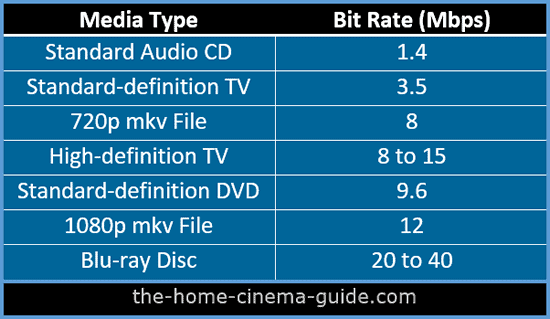
The actual bit rate for a particular type of media will vary depending on the content of each media type, and the amount of compression used, but you can use these as a rough guideline.
By using these numbers as a guide, we can see the sort of data rates we need to achieve in order to successfully stream media files. And just remember, to get smooth playback we need to reach these rates consistently with no fluctuations below the bit rate.
How to Improve Your Wireless Connection
One of the biggest problems with using wireless technology is the fact that the transfer speeds you get can be difficult to predict.
Unlike with a cable, there are many factors which can mean that you may get slower speeds than your friend who lives down the road from you.
Aside from the protocol overhead which will limit your throughput, there are local variables like interference from other wireless devices, structural barriers like walls and doors, the quality of the equipment being used in the signal chain – plus a number of configuration tweaks which can improve, or reduce, your data rates.
Taking all these into account, then your achievable throughput may only just be enough to stream higher-quality video, and the further away from the router you are then you may well fall below the requirement.
If you need to achieve the highest speed you can or improve data rates enough to stream your favorite movie, then you should consider some of the following issues:
- Interference through walls, doors and floors will affect the speed. A line-of-sight setup should provide the best speeds.
- Interference from other wireless devices can affect data rates (like your cordless phone or microwave oven). A modern dual-band wireless-N device will operate at 2.4 GHz (used by many other devices) and 5 GHz. If possible, you could set up two separate wireless networks. Use the 5 GHz network for streaming video and audio, and put everything else on the 2.4 GHz network. These networks will each need a different SSID and encryption key. Both the router and Wi-Fi card will need to support a 5 GHz network.
- Experiment with different channels. There may be wireless networks in your area using the same channel as you – or ones that overlap. These will compete for the same bandwidth. Switch to alternative channels and see if you can improve the speed.
- The hardware you are using to play and stream the media files will make a difference. Powerful processors, more RAM, faster hard drives – all these will help to improve the transfer speed. You may get different data rates going from device A to device B – compared to device B to device A.
- For the fastest performance, try setting the router to operate at a 40 MHz channel width if this is supported. The router will probably come set with a channel width of 20 MHz by default. However, this will only work with a strong wireless signal – with a weak signal the data rate may get worse!
- Interference from wireless-G devices may cause the router to slow down. Therefore you should remove wireless-G from your setup. You could set the router to accept wireless-N devices only.
- Use only WPA2-AES encryption….or no security (not recommended). Don’t use WPA, WEP or a mixed-mode.
- There may be issues between the chipsets of the router and the client’s WI-Fi card. So it may be best to use the same brand router and client-side wi-fi hardware.
- Increasing the TCP window size in your computer operating system may improve the speeds you achieve. In Windows Vista and 7, this now happens automatically, so may not be an option.
Conclusion
A large number of AV devices are now ‘internet-enabled’. From flat screen TVs to Blu-ray players to AV receivers, we now have the ability to stream content from online, or from within our home network.
However, this is of no use to us if we can’t move this data around our home at fast enough speeds. The fastest and most reliable way is still to use Ethernet cables to pass this data, but in many cases, this can be expensive and difficult to install.
Wireless-N devices were thought to be the answer to these issues, and sometimes they can be, but it is not the foolproof solution for streaming high-definition video that many had hoped.
So we still need to be careful when considering wireless-N as the backbone for our home networking, as in some environments wireless can still prove to be an unreliable method for streaming high-quality video and audio.
The improvement in data rates may not be as big as we may have hoped for, especially when we take into account local interference from other wireless devices and from walls/floors etc.
So back to the original question. Why is my wireless-N router so slow?
Answer – it’s not. It’s just not as fast as you thought it would be!
About The Author
Paul started the Home Cinema Guide to help less-experienced users get the most out of today's audio-visual technology. He has been a sound, lighting and audio-visual engineer for around 20 years. At home, he has spent more time than is probably healthy installing, configuring, testing, de-rigging, fixing, tweaking, re-installing again (and sometimes using) various pieces of hi-fi and home cinema equipment. You can find out more here.



