An HDMI audio extractor splits an HDMI video source signal into a separate HDMI video output and audio output. In most setups, you won’t need to do this; just connect the HDMI output port from your source device to the HDMI input in your display device.
But what if you want to send the picture via HDMI to your TV or projector and the audio somewhere else, like a surround sound speaker system?
You might do this in a few ways, but one easy solution is to buy an audio extractor box, which will allow you to split the HDMI picture and audio data. Read on for all the details.
Main Topics
Comparison Table

- Outputs: Optical and 3.5mm
- Video Resolution: Up to 4K/60Hz
- Audio Formats: 2.0, 5.1 Dolby Digital & DTS up to 192 kHz
- Free lifetime technical support

- Outputs: Optical, coaxial and 3.5mm
- Video Resolution: Up to 4K/30Hz
- Audio Formats: 2.0, 5.1 Dolby Digital & DTS
- Durable metal casing
Why Would You Want to Get the Audio From HDMI?
Splitting the audio from HDMI with an audio extractor can be useful in several situations. For example:
- Sending audio to external speakers: You can use an HDMI audio extractor to extract the audio from an HDMI source like a Blu-ray player or game console and send it to external speakers or a sound system. The video still goes to your TV display.
- Connecting to an older receiver: If you have an older audio receiver with only analog audio inputs, you can use the extractor to get audio from an HDMI source into the receiver. The video would still go to the TV separately.
- Separating game console audio: When you have a game console connected to a TV, you can use an audio extractor to send the audio to headphones or speakers so others don’t hear the game sound.
- Streaming device audio extraction: For streaming devices like Roku, Fire Stick, etc., plugged into a TV via HDMI, an audio extractor lets you output the sound to an external speaker for better audio quality.
Here is how you would wire an audio extractor with a streaming stick:

The example above converts the HDMI audio to optical. However, this could be coaxial or analog stereo audio, depending on your equipment. You could also use an extractor to send the audio to a headphone amplifier.
How to Choose an HDMI Audio Splitter
Now you’ve decided you need an audio extractor, the next problem is choosing the right one. With so many models on the market, which should you buy?
The key is to match the capabilities of the extractor to your particular needs. Here are the main things to think about:
- Consider what connections you require.
- Check the audio and video formats it supports.
- Check if it will pass through other required technologies like HDMI-CEC, HDCP and HDR.
Do your homework and figure out precisely what your audio extractor needs to do. That’ll help you zero in on the most affordable option that gets the job done instead of wasting money on a bunch of extras you don’t really need.
Here are some more details on the features to look out for.
Different Audio Output Types
Before buying, you should know which audio type you need to send, allowing you to match an extractor.
For example, buying an extractor that outputs optical audio would be best if your speaker system has an optical input.

If not, you might need yet another converter before you can connect everything together, which starts to get over-complicated. The most common audio output types are:
- Optical Toslink SPDIF
- Coaxial SPDIF
- Stereo Analog
Some HDMI audio extractors will work with all of the above and more, others only one.
Multiple Inputs and Outputs
You could buy a simple extractor with a single HDMI input/output and the correct audio output to save money.
However, some devices may have multiple HDMI ports and can perform much like an HDMI switch or splitter.
These models will cost more but could provide you with precisely the right connections for your setup.
You will also find some models with a built-in headphone output and others with a volume control on the unit.
These aren’t required for most people, but they can be a helpful extra depending on your circumstances.
- Learn more: How to use an HDMI Splitter
Stereo and Multichannel Audio Support
Which audio formats does the unit support, and do you need more than one kind?
Check for the following:
- Stereo analog audio
- Dolby/DTS 5.1 surround sound
- Dolby Digital Plus
- Dolby TrueHD/DTS-HD Master Audio
- Dolby Atmos
Most systems will cover Dolby Digital 5.1 and DTS 5.1, while some will also support Dolby Digital Plus.
However, some will handle Atmos and high-resolution audio formats. The critical question is, which audio formats do you need to send from one device to another?
A simple device with stereo analog audio outputs might be all you need if you just have an old stereo speaker system with no digital inputs.
Simultaneous Audio Output
If you have an extractor with more than one audio output type – you may find some models will output audio from all the outputs simultaneously.
This might be helpful as you could, for example, send digital audio and stereo analog audio to different sound sources.
For example, you could have the same audio going to your TV and soundbar – and then use them at different times. Check the model that you buy if you think this might be useful.
Video Resolution Support
Check for the video resolutions the device supports. It should meet or exceed 1080p to meet common current performance standards, which will suit most people and setups.
And, if you only need 1080p video, you can often save money and buy a cheaper model.
But, if you want to pass a 4K video signal to your display device, your audio extractor will need to support 4K signals and will likely cost more.
Other Supported Technologies
There are numerous video and audio technologies in modern AV equipment that you may wish to use in your system.
The crucial point is to ensure that any HDMI extractor device will allow these to pass through. If not, then you may be disappointed with the results.
Look out for:
- HDMI-CEC: HDMI control for operating multiple devices with a single remote.
- HDCP: copy-protection, allowing retail movies and TV shows to pass through without problems.
- EDID: sometimes required to ensure the receiving device knows which audio type it is getting.
- HDR: high-dynamic range video for improved pictures with 4K video.
- Dolby Vision: a kind of HDR video.
- HDMI-ARC: passes audio to and from the destination device.
Dolby Vision is quite common these days, so make sure the device you choose offers the support you need.
How to Connect an Audio Extractor
The process of connecting one of these units is a simple one.
The best advice is to clearly understand where the video and audio signals are coming from – and where you want them to go.
- Keep the power off: As long as the power is off, you are unlikely to cause any damage from improper connections.
- Be sure you have the right HDMI cable: Use the cables that came with your device. Older cables are unlikely to have appropriate bandwidth or support for newer formats. Remember, support for the video and audio formats mentioned above also applies to your HDMI cables too.
- Check that you have the correct audio cables: You might need to output SPDIF using Toslink fiber optic audio cables, digital audio coaxial RCA cables, or analog audio using 3.5mm stereo cables.
- Connect all the cables: What cables go where depends on the device you have. Ensure to follow the manufacturer’s instructions, match labels, and not force plugs that don’t fit easily.
- Connect the power cable: Once you’ve done all that, it’s time to connect the power. If you have made a mistake, disconnect the power again before correcting it.
- Find the proper input channels: Now, find the correct inputs on the devices you’ve connected. To see the picture, select the correct HDMI input on your TV. And, on your amplifier or audio playback device, choose the correct input so you can hear the sound.
Unfortunately, all this is device-specific, so you’ll have to take your time and be sure your connections are right before switching it on again.
However, here is a simple connection diagram explaining how to connect a Blu-ray player to a TV and amplifier using coaxial digital audio:
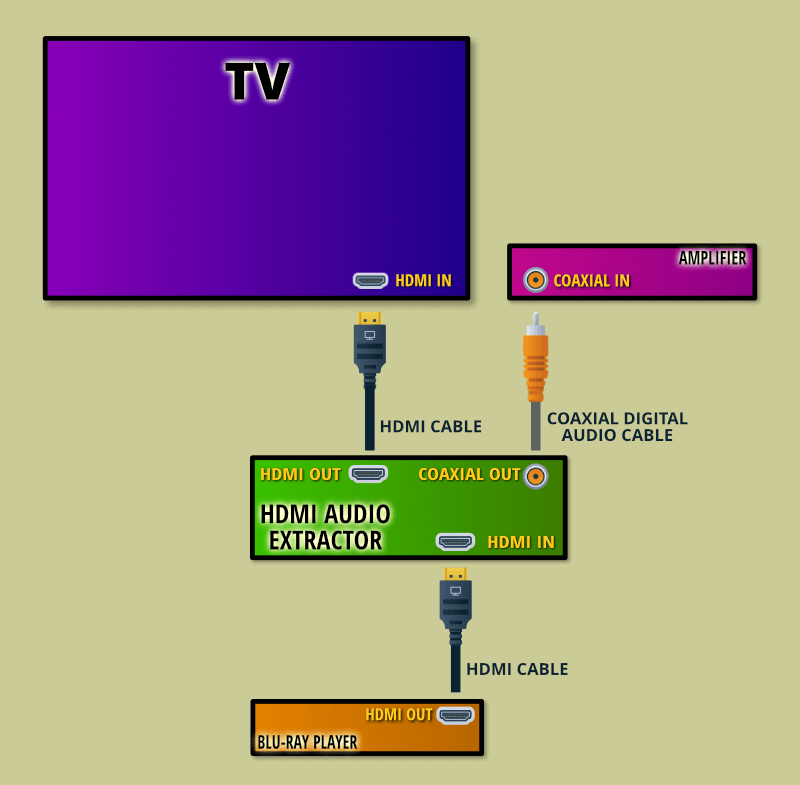
This is another scenario where audio extractors can be helpful.
You might have an older AV receiver with no HDMI inputs, so you can extract the 5.1 audio and send it to your amplifier via a coaxial connection.
Or, you may have a stereo amplifier, which often doesn’t have an HDMI connection.
So, pass the HDMI connection to your TV – and connect the alternative audio output to your AV receiver or amplifier.
Which Extractor Should You Buy?
With several different extractors to choose from, it can be tough to pick the one you want.
Remember, the essential thing is ensuring that the unit supports all the video and audio formats you want to use and you have the correct inputs and outputs for your setup.
A good all-rounder is this J-Tech HDMI audio extractor:
- Accepts 4K@50/60Hz, 1080p@144Hz and 1080p@120Hz
- HDMI 2.0b, HDCP2.2 compliant
- Audio EDID switch for TV passthrough, 5-channel Dolby Digital and 2-channel stereo audio
- Free lifetime technical support
- It won't pass a Dolby Digital or DTS 5.1 input signal to the stereo analog output. The input signal must be PCM for this to work.
This extractor has a single HDMI input that accepts signals from 4K/60Hz (and 50Hz) to 1080p signals up to 144Hz. The audio signal is extracted and sent via an optical or stereo analog output.
It can reproduce the audio from a game console or a streaming device on anything from a simple 2-speaker setup or soundbar to a highly polished surround-sound system. All you need to do is make the correct connection from the output.
Just be aware that it will only send audio from the stereo analog output if the input audio is set to PCM in your source device, meaning it won’t convert Dolby Digital or DTS audio to analog.
However, it will pass an incoming Dolby Digital or DTS 5.1 signal out of the optical output.
This unit is excellent value on Amazon or Walmart and is a very versatile HDMI audio extractor for the price if you only need to deal with one input source.
However, you can also buy extractors with multiple HDMI inputs so you can connect more than one device at the same time.
Frequently Asked Questions
Can You Get the Audio Out From HDMI?
You can get the audio from HDMI using an HDMI audio extractor. This device will receive an HDMI source and split the output into HDMI for video and a separate audio output.
How Do You Convert HDMI Audio to RCA?
If you want to convert HDMI audio to stereo RCA, buy an HDMI audio converter/extractor with a stereo analog output. If you need 5.1 digital audio via RCA, your audio extractor will need a coaxial SPDIF output.
Does HDMI Carry Analog Audio?
HDMI cables only carry digital audio, so HDMI connections are only for devices that handle digital audio signals. You can use an audio extractor to convert the digital HDMI audio to stereo analog.
Do HDMI Audio Extractors Cause Lag?
Generally, HDMI audio splitters won’t cause lag in the audio signal, and a well-made model should pass through the sound with little effect on the video and audio timing. However, some playback devices allow you to compensate for minor timing issues between sound and picture if you do see lag.
Can You Use HDMI for Video and RCA for Audio?
If you want to use HDMI for video and a separate RCA connection for audio, you need to buy an HDMI audio converter, which will split the picture and sound between different HDMI and RCA audio outputs.
Does an HDMI Audio Extractor Degrade Sound Quality?
An HDMI audio splitter shouldn’t degrade sound quality because it generally passes a digital audio signal between your devices, and the output remains unchanged. If your extractor converts the HDMI audio to stereo analog, there will be a digital-to-analog conversion process which could, in theory, affect the sound quality. However, if you buy a reputable model, you are unlikely to hear any difference in sound.
About The Author
Paul started the Home Cinema Guide to help less-experienced users get the most out of today's audio-visual technology. He has been a sound, lighting and audio-visual engineer for around 20 years. At home, he has spent more time than is probably healthy installing, configuring, testing, de-rigging, fixing, tweaking, re-installing again (and sometimes using) various pieces of hi-fi and home cinema equipment. You can find out more here.





