Does your TV’s sound make dialogue hard to hear? You’re not alone. Many people struggle to hear the talking over loud music and sound effects.
Constantly adjusting the volume doesn’t help either. Luckily, you can make some simple tweaks to improve things. With the correct settings, you will finally hear every word.
And if that doesn’t work, you can upgrade the speakers, which will fix the problem. There are several ways to approach improving your TV sound:
- Adjust Your TV’s Sound Settings: the best place to start because it’s quick and free. Learn how to change the sound mode, compression and EQ to clean up the sound.
- Use Bluetooth Speakers: an easy solution for boosting the sound.
- Try Headphones: remove distractions and focus on the show.
- Wire the TV to Your Hi-Fi System: you might own a suitable system already.
- Buy a Soundbar: get a dedicated speaker designed for better TV sound.
- Install Surround Sound: take complete control of the sound and get more exciting movie audio, too.
All of these methods will vastly improve your TV’s audio. Your choice depends on how far you are prepared to go to find the best solution.
Read on to learn how to fix hard-to-hear dialogue and enjoy TV that sounds as good as it looks.
Main Topics
How to Adjust Your TV Sound Settings
The first thing to try is to adjust some options in your TV sound settings menu. It can be a quick and easy way to improve the sound of your TV speakers. And it’s free!
To improve your TV’s sound quality, adjust these settings in the audio menu:
- Sound Mode: Changes overall sound profile (movie, music, voice, etc.)
- Compression: Makes quiet sounds louder and loud sounds quieter. Stops loud music and sound effects overpowering the voices.
- Equalization: Boosts or cuts specific frequencies. For example, boost dialog frequency to make voices clearer.
The specific options vary by TV brand, but most TVs have comparable audio settings.
| Setting | How It Helps | Things to Try |
|---|---|---|
| Sound Mode | Changes the overall sound profile | Try modes like Clear Voice, Optimized, or Amplify |
| Compression | Makes quiet sounds louder and loud sounds quieter | Turn on Auto Volume or Night mode |
| Equalization | Changes certain frequencies | Boost 2-6 kHz for dialogue or cut 300-800 Hz to reduce muddiness |
1. How to Change Your TV Sound Mode
TVs have preset sound modes that quickly change the audio profile. You’ll find them in the audio settings menu, which you can access using your remote.
The default is usually “Standard” for balanced sound. Other common modes are “Movies,” “Music,” “Clear Voice,” etc. The names vary by brand.
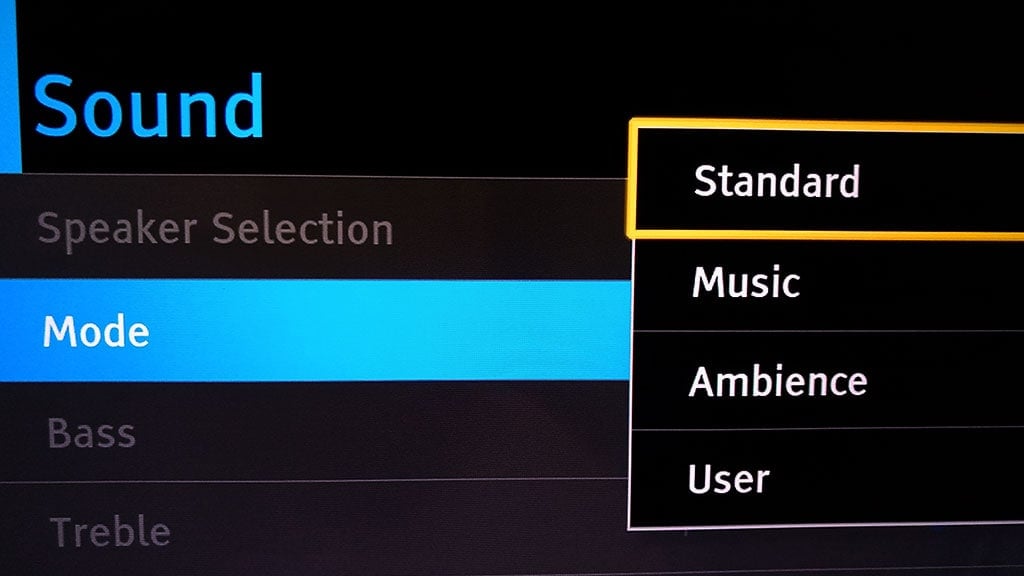
Try each mode to see if one gives the sound clarity you want. Modes like “Clear Voice” boost mid and high frequencies to highlight dialogue. But they may remove too much bass.
Virtual surround modes can help by moving voices to the center and music/effects to the sides, which clears space for dialogue. Enable if it helps, but try other modes if you don’t like it.
In my experience, many of the modes are a waste of time. But you might find one that quickly gets you the desired sound. So, give them a whirl.
If the presets don’t help, leave it on Standard. Then, try compression and EQ adjustments instead.
The goal is to find the simplest change that improves speech intelligibility. Experiment until you get the audio quality you want.
Learn more: How to choose the best flat-screen TVs
2. How to Compress Your TV Volume
Most TV brands will also offer some form of compression. It may be called auto volume or auto gain control – something along those lines.
The idea is that it will compress the sound so that there is less dynamic range between the loud and quiet bits.
Compression can be advantageous if you are watching TV at night. It helps avoid annoying your neighbors and other household members with the loud explosions from your action movie.
Apart from that, it’s a setting that I wouldn’t enable for general viewing.
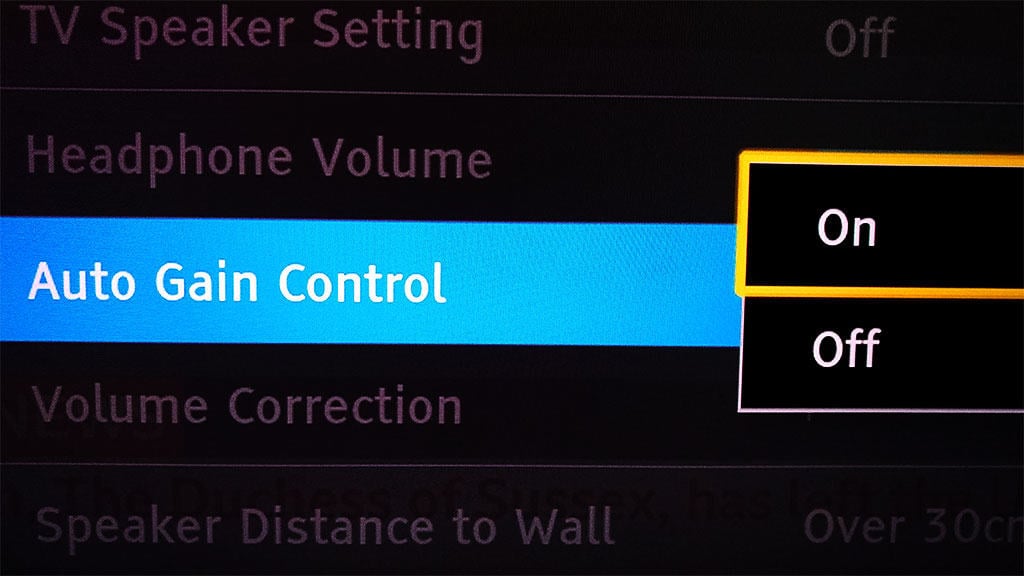
However, if you want to make voices clearer, then a little compression might help. The dialogue will likely be more balanced with the sound effects and music.
So, switch it on and see what you think.
Some TVs may offer a couple of different amounts of auto volume, called Normal and Night – something like that.
The Night version will be the most extreme, so I would try the Normal version first, which will help keep some dynamics in the sound.
3. How to EQ Your TV Sound
Most modern TVs will have some form of built-in equalization (EQ), usually a graphic equalizer.
A graphic equalizer has a fixed range of frequencies that you can boost or cut to change how everything sounds.
You can make things brighter by increasing the higher frequencies. Or, get more bass by raising the lower frequencies.
On some TVs, you may only get a simple two-stage bass and treble frequency control rather than a graphic equalizer, giving you fewer options for altering the sound.
The more options you have for controlling specific frequencies, the more chance you will get the sound you want.
You might add extra EQ to the sound modes and compression you’ve already selected. Or, you may not have some of those options suggested earlier, so you can try some equalization instead to improve the sound.
Let’s take a quick look at some of the best equalizer settings for your TV if you are trying to improve the sound.
NOTE
One thing to remember with equalization is that cutting or reducing frequencies is often better than increasing them.
A cut can sound more natural. A boost can sound harsh – and cause distortion.
So, if you want something to sound brighter, you can try removing lower frequencies – rather than boosting the higher end.
Likewise, you don’t always need to boost the bass to make something sound full and warmer. You can lower some of the high-end instead.
Here’s the end of my crash course in sound engineering!
Default EQ Setting
The default setting for a graphic equalizer will look something like this:
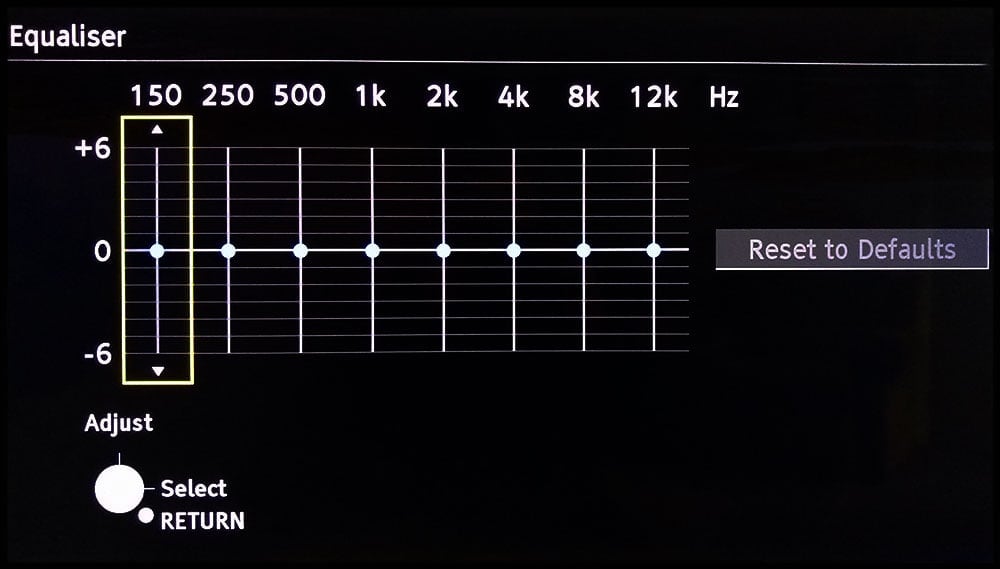
The graphic equalizer on your TV may well have a different number of bands – and other frequencies.
The default will be flat, like in the example above. Move the control up to boost that frequency – and down to cut it.
The lower frequencies, like 150 and 250 Hz, are the bass low end. The 8k and 12k high frequencies at the other end will make the sound brighter.
The advantage of an equalizer with more bands is that you have more control over the sound. It is easier to pinpoint any problem areas.
But you will have to work with what you’ve got.
Smiley Face EQ Setting
If you are looking to get a general improvement in sound for your TV, you might want to try a classic smiley face setting like this one:

This type of EQ curve attempts to work with how your hearing works. At lower volumes, you hear mid-range frequencies better.
A smile EQ setting on a graphic equalizer like this will boost the low and high frequencies so that you can hear them better. It will make things sound more balanced.
However, remember that your television’s speakers will limit how much difference you hear. There’s only so much you can do with small TV speakers!
Also, you might be in danger of overpowering the mid-frequencies, which may make voices less clear. So, don’t overdo it.
EQ Settings For Improving Dialogue
You might need a different approach if you are trying to clarify dialogue.
What are the best TV equalizer settings for dialogue?
The clarity of a voice is in the mid-frequencies – roughly from 2 kHz to 6 kHz. Although, it will vary between male and female voices.
Therefore, you can boost these frequencies in your graphic equalizer around this area. Something like this:

This boost should heighten the dialogue and make it cut through better.
Another way of approaching this is to cut around the 300 – 800 Hz range.
While this region can give warmth to a voice, it can also muddy things.
By cutting in this region, you can make voices clearer and fix a muffled sound. Like this:

Or, you could try a little of both options – cut and boost.
The thing you should bear in mind is that you are not working in isolation with the voice. In a movie, you will affect music and sound effects too. So, don’t go too far.
One good trick is to make your changes and then hit the reset button to quickly remove the EQ (if there is a reset button). You will quickly hear the difference in sound when you remove the equalization.
Of course, you’ll need to set it up again after!
However, have fun and enjoy being a sound engineer for the day. Before you know it, you’ll be mixing the next album for The Rolling Stones!
TV Sound Settings Summary
One thing to remember is that sound is a very personal experience. It’s hard to get two people to agree on what sounds good.
So, view this process as a trial and error situation. Try a few changes and see if everyone agrees that it sounds better.
You might find that only some of the suggested changes work well on your TV – and in your room. You might find they all do. But it’s not an exact science.
Feel free to experiment and find out what works best for you.
How to Upgrade Your TV Speakers
You may get to the point where you accept that those speakers on your TV just aren’t cutting it. There’s only so much you can do to make things sound better.
It’s certainly my view.
Replace your TV’s audio with some dedicated speakers, and you will get an immediate improvement in the sound of TV shows and movies.
However, upgrading your speakers may only solve some of the previously mentioned issues.
Depending on what you buy, there is still a chance that you will still get some of the same issues of a muddy sound – or sound effects competing with the dialogue. It’s just that it will all be a bit louder!
So, buying a better speaker system will help sort out many of the problems. But what you purchase can also determine the level of control over the sound you hear.
What are your options for switching from your TV speakers to improve the sound of your TV? Let’s find out.
1. Connect Your TV to Bluetooth Speakers
Newer TVs may support Bluetooth speaker connectivity.
In the sound settings, change the audio output from “TV Speaker” to a Bluetooth option. Then, pair your Bluetooth speaker or soundbar to the TV.
On some TVs, you must pair the Bluetooth device first before it appears as an available device in the sound output menu.
For example, the Majority K2 is an affordable 2.1 soundbar with a wireless subwoofer that connects via Bluetooth. It’s an easy way to improve your TV’s sound quality.
The advantages of using Bluetooth speakers for your TV sound are:
- it should sound better than the TV’s speakers
- you might already own a suitable Bluetooth speaker
- no messy cables to run from the TV
However, there are also some downsides to using this method:
- There might be a delay between the sound and the picture on the screen
- The Bluetooth connection can drop out, and you need to reconnect them again
- The sound quality might not be as good as a hi-fi system, wired soundbar or AV receiver
As with all this technology, you must decide the best solution for your situation.
Can You Connect a Bluetooth Speaker if Your TV Doesn’t Support Bluetooth?
You can connect Bluetooth speakers to TVs without built-in Bluetooth using a wireless transmitter. The transmitter receives audio from the TV’s outputs and sends it to paired Bluetooth devices.
For example, the Avantree Oasis Plus plugs into the TV’s optical, RCA, or 3.5mm jacks. It transmits audio to Bluetooth speakers, soundbars or headphones.
- Transmitter: stream any audio output to Bluetooth headphones & speakers
- Receiver: connect your mobile device and send audio to the device
- Works with optical, RCA or AUX connections
- Supports aptX HD and aptX low latency audio
- Connect two headphones at once
- The pass-through feature allows for TV audio and Bluetooth headphones simultaneously
The Oasis Plus supports multiple connected devices with minimal lag. There are cheaper transmitters, but they may have limited features.
A wireless transmitter allows you to upgrade to better sound from Bluetooth speakers, even if your TV lacks Bluetooth support. It’s an easy way to improve audio clarity without running wires across the room.
2. Use Headphones for TV Sound
Connecting headphones is an excellent way to improve audio performance for many TVs.
While you may only want to use headphones occasionally, they are particularly useful in certain situations. Such as:
- For watching the TV late at night so you don’t annoy your household or neighbors.
- For viewers who are hard of hearing.
- To avoid distractions in a busy room.
Connecting headphones to your TV is relatively easy these days, although it depends on your TV model.
Below are the primary methods for listening to your TV through headphones:
- Wired Audio Output: Check if your TV has an output for wired headphones. Look on the back panel of the TV or along the sides, and you may find a 3.5 mm mini headphone jack.
- Bluetooth: Check the audio output menu to see if you can connect the TV directly to Bluetooth headphones.
- Use an Audio Transmitter: Devices like the Avantree Oasis Plus Bluetooth 5.0 transmitter mentioned previously. Many audio adapters will receive the audio from your TV’s audio output and allow you to connect wired or wireless headphones.
- Use the Headphone Output of Your Amp: If you use an external sound system, see if that has a headphone connection. For example, many AV receivers have a quarter-inch headphone jack for wired headphones. More advanced models support Bluetooth transmission, allowing you to pair Bluetooth headphones.
Whichever method you use, listening to your TV sound through headphones can be an excellent way to improve your experience in certain circumstances.
One thing to look out for is if you want only some people to use headphones while others hear the main speakers in the room.
Some systems may cut the sound from the main speakers when you connect headphones, making it impossible to listen using headphones and speakers simultaneously.
3. Connect Your TV to Your Hi-Fi Speakers
Connecting your TV audio to an existing hi-fi stereo or surround sound system can significantly improve sound quality.
Check if your amplifier or receiver has available inputs to accept audio from your TV’s digital optical or analog RCA outputs. Then, run a cable from the TV to the amplifier inputs.
There are two main ways of wiring a system like this:
- Use the audio output on your TV to send audio into your amplifier: best if you are using the TV apps for watching content.
- Connect the audio outputs of your external TV sources directly into the amp: best if you use a DVD player, game console or cable TV box.
Or, if your amplifier has more than one input, you could use a combination of the two. It depends if you want to hear the sound from the TV or other devices.
If you are connecting an external device like a Blu-ray player, the connection process will look something like this:
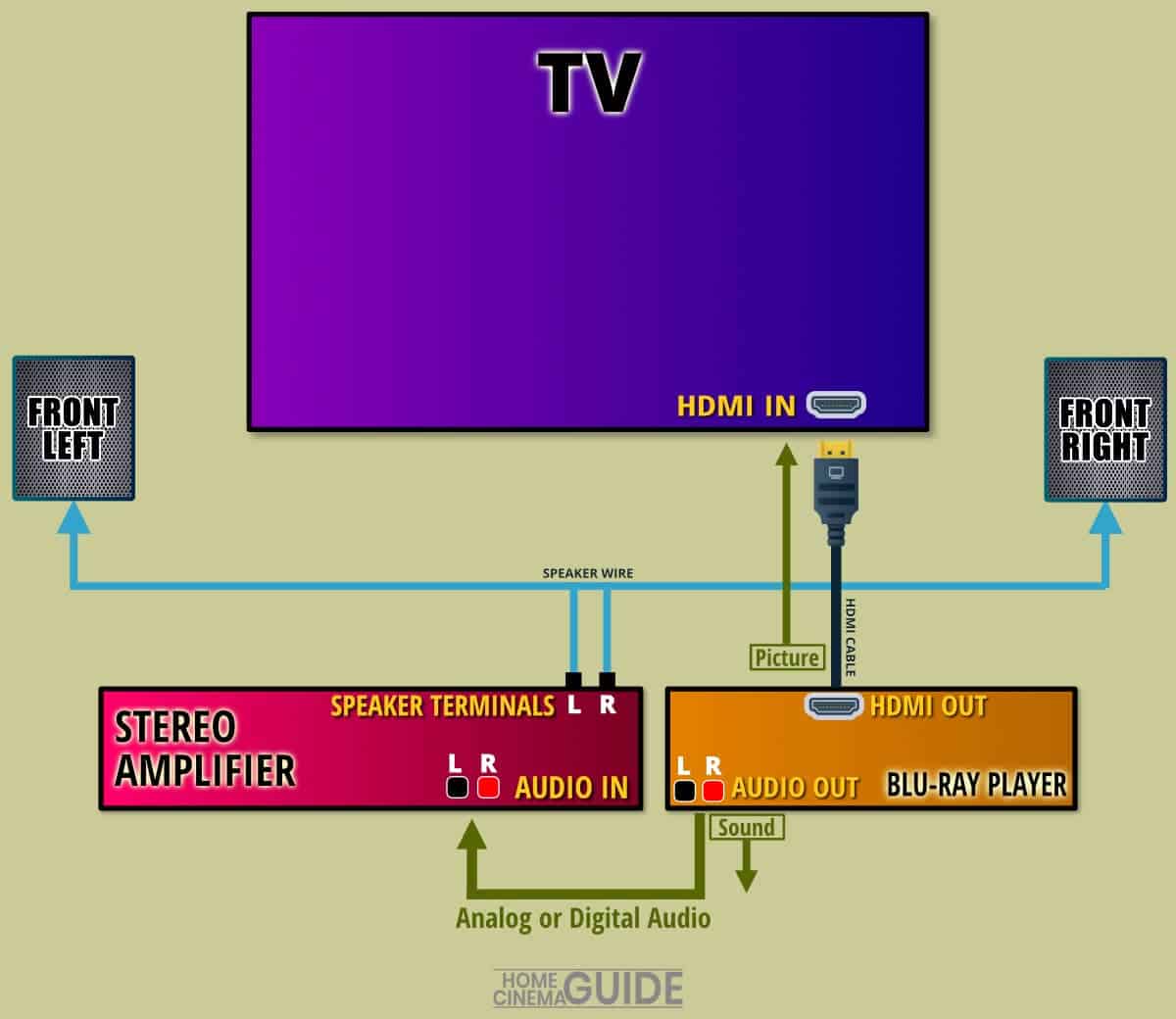
For older amps with only analog inputs, use an inexpensive optical to RCA digital to analog audio converter, which converts the TV’s digital audio to analog for the amp.
Something like this will do the job:
- Optical and coaxial digital audio inputs
- Accepts PCM and Dolby/DTS 5.1 input audio
- 192/24 lossless decoding
- Output volume control
- Only outputs stereo analog audio, not surround sound.
You must set the TV audio output for most converters to PCM or LPCM, which will ensure that the TV sends a stereo audio signal to the converter box.
However, the abovementioned converter decodes 5.1 Dolby Digital and DTS in addition to standard stereo PCM. Extra audio format support can be handy as many TVs only output Dolby Digital, meaning many converters won’t work.
Once connected, remember to lower your TV’s speaker volume so all sound comes from the hi-fi speakers. Or disable TV speakers entirely if possible.
If you want more detail on setting this up, check out how to convert optical digital audio to stereo analog.
4. Use a Soundbar System
Soundbars are an easy audio upgrade for clearer TV dialogue. They are compact speaker units that connect to your TV’s audio outputs.
All you need to do is connect the audio output from your TV to the soundbar – and you will get a much better-balanced sound in your room. Louder too!
Many soundbars will receive the audio from your TV via an optical or HDMI ARC connection. But before buying a soundbar, check that your TV has the correct audio output options.
Higher-end soundbars often have multiple audio inputs, allowing you to connect a game console or Blu-ray player directly to the soundbar.
Another soundbar feature to consider for home theater is a dedicated center speaker.
Many soundbars are stereo only. Stereo is fine and will produce a sound much like the stereo speakers on your TV – except with better quality.
However, if you want to improve dialogue, a soundbar with a center speaker should give more separation to the sound.
A high-quality 25-inch soundbar that will work well in small to medium-sized rooms.
- Top-quality Sonos speaker technology
- 3.0.2 channels – center & Dolby Atmos upfiring speakers
- It supports high-resolution audio formats
- Compact 25-inch soundbar
- You can create a 5.1 system with additional Sonos speakers
- It might be too small for a large screen and room
- Limited inputs
For example, the popular Sonos Beam pictured above has a center channel speaker built into the unit.
Check out how to connect a Sonos speaker to your television for more details on this.
To get the full benefit of the center channel, you need to send a Dolby Digital multichannel soundtrack to the soundbar from your source. You should enable this in the audio output menu of the source device.
Some soundbars may have virtual surround sound, creating a multichannel experience from a stereo soundtrack.
Virtual surround helps the dialogue remain centered while the music and effects play from the left and right speakers, aiding clarity.
Finally, check if your soundbar has a special sound mode for improving speech. Sonos home theater speakers like the Arc and Beam have a Speech Enhancement setting.
Enabling this from the iOS or Android app will boost the frequencies of typical dialogue, making the speech clearer.
5. Use a Surround Sound System
Last but not least, there is a full surround sound system.
If you want the best sound experience in your room, you can install a surround sound system that will knock your socks off.
You can buy an all-in-one home theater system with the amplifier and speakers in one complete package.
Or, if you are feeling brave, you can buy an AV receiver (the amplifier) and a separate package of surround sound speakers. There’s no right or wrong way to go here.
- Separate Components: will generally give you the best sound quality and allow you to upgrade individual parts of your system in the future.
- All-in-one Systems: will often be cheaper and easier to install. But you may need to replace the whole system if you want something better in the future.
There are cheaper budget options and high-end audiophile systems for all these options. The choice is yours.
Whichever way you go, the main advantage of a speaker system with dedicated surround sound speakers is you get more control over the sound.
The advantages of a true surround sound speaker system are:
- 5.1: 5.1 soundtracks will play as intended.
- Stereo: You can upmix stereo soundtracks to surround sound too.
- Center Speaker: You have a dedicated center speaker, which gives you complete control over the dialogue level. You can even raise the volume of the center channel so that it is a bit louder than the left and right speakers.
You have another option if you’re not sure you want a full surround sound system with all those speakers around your room.
You can buy an AV receiver and connect it to your front left, center and front right speakers, known as a 3.0 speaker system.
You get the advantages of a dedicated center speaker but less hardware to install in your room.
Of course, you can also add a subwoofer to this and run a 3.1 system.
Why Does the Dialogue on Your TV Sound so Bad?
You should understand there might be several reasons why the dialogue in a TV show isn’t clear on your TV.
These can range from:
- There is too much music and sound effects at the same time as the talking.
- The people talking need to speak more clearly.
- The speakers on your TV aren’t very good.
- The location of your TV might block the sound from the speakers.
- The acoustics in your room highlight or muffle some frequencies more than others.
- Some shows might be mixed and transmitted in 5.1 surround sound. With stereo speakers, your TV will automatically downmix this to 2-channel audio. Downmixing can result in a cluttered or unbalanced soundtrack. Or, in some cases, some bits might be completely missing.
This is why finding a single solution to this problem can be tricky. Your issue might just be one of those things. But it might also be a combination of all of them. That’s a tricky problem to solve.
You can’t do much if the actors aren’t speaking clearly. Apart from contacting the culprits on social media and asking them to try a bit harder!
However, for most of the other issues, the suggestions here will help you fix the problems. Either way, you will find a solution to your problem.
The Bottom Line
Can’t hear the dialogue on your TV? I’ve been there, it’s so annoying!
Those tiny built-in speakers just don’t cut it. The voices sound muffled, and you miss what people are saying.
The first thing to try is tweaking your TV’s audio settings – change sound modes, add compression, or adjust the equalization. See if that helps make voices clearer.
If not, it’s time for an upgrade. Hook up external speakers, a soundbar or headphones. Dedicated audio gear works wonders compared to puny TV speakers.
Don’t settle for hard-to-hear TV sound. With some audio tweaks or new equipment, you can finally hear every word. Your shows will be enjoyable again!
If you want some more tips on getting the best from your TV, check out how to clean your TV screen.
Frequently Asked Questions
If you are still looking for answers on how to improve your TV’s sound, these FAQs cover some more common issues.
How to Turn Down the Background Music on Your TV?
There isn’t any way of turning down just the background music on a TV show. If the music is too loud for the dialogue, go into your TV audio settings and select a sound mode that highlights the voices. Other options are using the auto gain setting to compress the audio output or the equalizer to boost the voice frequencies.
What Is the Best Solution for Improving the Sound Quality on Your TV?
The best way to improve your TV’s sound is to connect it to some external speakers, as these will always sound better than the built-in speakers in your television. You can use a soundbar, a stereo hi-fi amplifier, or an AV receiver if you want surround sound.
Why Is the Background Music Louder Than the Talking on Your TV?
It is common for background music to appear louder than the dialogue on a TV show or movie. One reason is that the small TV speakers can’t reproduce the audio very well. Many modern TV shows have audio soundtracks designed for soundbars or larger speaker systems, and it is challenging to produce a soundtrack that works on large and small speakers. The solution is to use your TV audio menu settings to boost the dialogue’s main frequencies or connect your TV to a better speaker system.
Will a Soundbar Improve the TV Dialogue?
In most cases, a soundbar will improve the clarity of dialogue on a TV because it will reproduce the sound better than your TV speakers. However, the talking can be hard to hear for many reasons, so some shows may be better than others. If you buy a soundbar to improve the clarity of speaking, look for a model with a central speaker, as this can help make the talking clearer.
How to Improve the TV Sound for the Hard of Hearing?
You can improve the sound from your TV if you are hearing impaired in several ways. Using the TV’s audio settings to compress or equalize the sound output can help. Or wiring the TV’s audio output to a soundbar or speaker system can improve things. Finally, you could connect the TV audio to wired or wireless headphones, which can significantly help if somebody cannot hear very well.
About The Author
Paul started the Home Cinema Guide to help less-experienced users get the most out of today's audio-visual technology. He has been a sound, lighting and audio-visual engineer for around 20 years. At home, he has spent more time than is probably healthy installing, configuring, testing, de-rigging, fixing, tweaking, re-installing again (and sometimes using) various pieces of hi-fi and home cinema equipment. You can find out more here.








