The refresh rate of a TV is the number of images it can show in one second. Faster rates can mean smoother motion and less flickering, but not always.
While working as an AV installation engineer, I often had clients insist on buying the screen with the highest refresh rate. The problem is it’s a complex subject.
Buying a TV is more complicated than looking for the highest number. You’ll see sets with 120Hz, 240Hz or even 480Hz refresh rates. But more isn’t always better.
This article explains TV refresh rates in simple terms, and you won’t need a science degree to understand the essential points. Let’s get started.
Key Points
- Your TV’s refresh rate tells you how many images it can show per second.
- Displaying more images per second can make the picture look smoother, which is good for watching sports and gaming.
- All modern TVs are 60 Hz or 120 Hz – anything higher than this is down to image processing features.
- But, several factors affect how you perceive the image, so the refresh rate might not be the most critical aspect.
Main Topics
Video Frame Rates vs. TV Refresh Rates
First, it’s a good idea to understand the difference between the frame rate of a video recording and the refresh rate of your TV.
They are two different things but influence each other.
As you probably know, video recordings capture live-action by taking a series of still images – or frames.
If these single frames are played back quickly – one after the other – you will see this as smooth motion when displayed on a screen.
Historically, the frame rate of analog video was based on the frequency of the local power supply.
This means that it was different around the world:
- PAL regions (the UK, much of Europe) – 25 frames per second
- NTSC regions (North America, Japan) – 29.97 frames per second
To save bandwidth during transmission, analog video was always interlaced.
This means that a single frame was divided into two fields containing the image’s odd-numbered lines and even-numbered lines, and the TV screen would display these fields in the correct order when displaying the video.
Therefore, in PAL regions, the frequency of interlaced video was 50 Hertz (Hz):
25 frames per second x 2 fields = 50 fields per second
In NTSC regions, the frequency of interlaced video was 59.94 Hertz:
29.97 frames per second x 2 fields = 59.94 fields per second
*** There is plenty of confusion about the NTSC 29.97 and 59.94 frame rates. Many people just round these up to 30 and 60 frames per second. But this isn’t actually correct because modern HD cameras can record at 29.97 or 30 and 59.94 or 60 frames per second. So, they are actually two different rates. However, you can just think about 30 and 60 Hz to make things easier. ***
By the way, Hertz is a standard for describing the frequency of something, i.e., the number of cycles per second, and it can describe the frequency of anything, not just video frame rates.
Why Are Movies Filmed at 24 Frames per Second?
Content recorded on film is traditionally recorded at 24 frames per second (fps). Although some movies have been shot at higher frame rates, this still holds today.
Why is this different from video frame rates?
When movies were first made, this was the lowest frame rate considered suitable for viewing.
It was easier (and cheaper) to build and use the hardware to film and display movies. And it looked good enough to the human eye to be realistic.
Over time, it hasn’t changed much because people have become used to watching movies at 24 frames per second. It ‘looks like a movie’ at this frame rate – and most viewers prefer it.
So that’s what the video refresh rate is. What about the refresh rate of your TV screen?
Well, due to the standard video frame rates we’ve just discussed, televisions were designed with a refresh rate to match the frequency of the video transmissions.
So, TVs in PAL regions had a 50 Hz refresh rate, and TVs in NTSC regions had a 60 Hz refresh rate.
Now, these frame rates were developed for analog TV systems. Even so, they’ve remained the standard even with the new digital broadcasting systems – ATSC in the US and DVB in Europe.
Modern broadcast video standards support a few different frame rates.
The most common are:
- 24p: 24 progressive frames per second.
- 25p: 25 progressive frames per second.
- 30p: 30 progressive frames per second.
- 50i: 25 interlaced frames per second.
- 60i: 30 interlaced frames per second.
- 50p: 50 progressive frames per second.
- 60p: 60 progressive frames per second.
The frame rate is sometimes added to the end of the TV picture resolution to describe the format:
- 1080p30: 1080p picture with a 30 Hz frame rate
- 1080p60: 1080p picture with a 60 Hz frame rate
The higher video frame rate will display smoother motion as there are more frames to capture it – and it is this which determines how smooth the action will appear on your television – not your TV’s refresh rate.
The TV is just displaying what has been initially captured on the video.
Learn more: A simple buying guide for flat-screen TVs
Refresh Rates for Modern Flat Screen TVs
You now know the standard refresh rate of TVs is either 50 Hz or 60 Hz.
So, why do you see different TV refresh rates quoted when you buy a new TV? You can see quoted refresh rates of 120 Hz, 240 Hz, 480 Hz and more.
To begin with, you should understand that the maximum native refresh rate of a modern flat-screen TV today is 120 Hz. This means it can display 120 images every second.
So, the TV you buy will either have a 120 Hz refresh rate – or the older standard of 60 Hz.
In Europe, this will more likely be 50 Hz or 100 Hz – although a modern TV in this region will often support 60 and 120 Hz too.
So, if you want a TV with the highest native refresh rate – this will currently be 120 Hz – and all TVs will either be 60 or 120 Hz.
Any quote you see higher than this is marketing hype designed to make you buy a ‘better’ TV.
The bigger number must be better, right? You will learn about these higher refresh rates later.
60 Hz vs 120 Hz TVs
So, is a 120 Hz TV better than a 60 Hz TV? The obvious conclusion is that a TV with a 120 Hz refresh rate will display a smoother image.
However, it’s not as simple as that. You also need to consider the frequency of the content displayed on the TV.
And you now know that the frame rate of the content, and the refresh rate of the TV, are two different things.
If you take a video recorded at 60p, each frame is repeated twice to display it on a 120 Hz TV:
60 fps x 2 = 120 fps
For a 30p video, each frame is repeated 4 times:
30 fps x 4 = 120 fps
However, this makes no difference to how smooth the image looks, and there is no increased detail of the movement.
Your 120 Hz TV just shows you the same frames you would see on a 60 Hz TV.
Also, when you input a 60 Hz video, some 120 Hz TVs will just switch to a 60 Hz refresh rate. So, again, no difference to a standard 60 Hz TV.
Does this mean there is no point in buying a 120 Hz TV? No, but it does mean the benefits will not be as great as you think.
The main benefits of a 120 Hz TV are:
So, while there are some benefits of a 120 Hz TV, you may only find a few of them useful in your day-to-day viewing.
Plus, when you buy a new TV, you may not have a choice in what you get anyway. The refresh rate on a 4K TV will often be 120 Hz – even though some claim to have more – and cheaper models may only be 60 Hz.
So, how do you explain the higher refresh rates of 240 Hz and above?

240 Hz & 480 Hz Refresh Rate TVs
You might see a TV advertised with a refresh rate of 240 Hz. Good, huh? No, because it isn’t.
A refresh rate of 480 Hz? Wow, that sounds great! Except, it isn’t really.
As mentioned, there are currently only two actual refresh rates for TVs in the US – 60 Hz and 120 Hz.
These are native refresh rates, i.e., the rate at which the TV can actually redraw the screen.
Anything else you see is marketing smoke and mirrors to make a TV more appealing.
These ‘increased’ refresh rates are just inflated numbers that can only be realized by the TV processing the picture.
There are a few different ways TV manufacturers try to achieve smoother motion. The most common are motion interpolation and black frame insertion/backlight scanning.
It is these processing techniques that are used to justify claims of higher refresh rates. Each manufacturer has its own name for this processing.
Some examples are:
- Samsung – Motion Rate
- Sony – Motion Flow XR
- LG – TruMotion
- Vizio – Effective Refresh Rate
- Toshiba – Clear Frame
- Sharp – AquoMotion
- TCL – Clear Motion Index
Each processing mode is used to claim a refresh rate higher than the actual figure for the TV, making it very difficult to compare like-with-like.
Samsung Motion Rate vs. Refresh Rate
For example, with Samsung, a motion rate of 120 for a 4K TV will have a native refresh rate of 60 Hz.
A 4K Samsung TV with a motion rate of 240 will have a native refresh rate of 120 Hz.
As you can see, unless you are aware of this, it can be challenging to understand the difference between the motion rate vs. the refresh rate.
Unless you like the picture processing that TVs do, you don’t need to worry about the motion rate (or whatever the brand calls it).
You just need to find out the native refresh rate – which you should find in the specifications on the manufacturer’s website – or in a technical review of that model.
Refresh Rates Don’t Tell the Whole Story: Other Motion Factors
The TV refresh rate and its effect on your viewing experience is a complex subject.
More so because other factors are often confused with refresh rate problems. Here are some of those factors and their relationship with refresh rates.
Motion Interpolation: The Soap Opera Effect, Explained
Motion interpolation increases the frame rate of a video source by adding extra frames. Frames that don’t exist in the actual recording.
Therefore, to make a 60 Hz video playback at 120 Hz (or more), you can enable motion interpolation in the display menu of your TV.
Each manufacturer will call this something different, but the idea is the same.
Motion interpolation creates extra frames by making an educated guess of the movement between two frames – effectively taking two consecutive frames and creating an extra one between them.
So, if the frames of a 60 Hz video go from this to this:
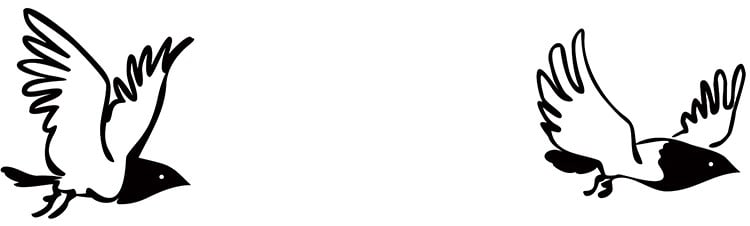
Then, the motion interpolation will add an extra frame in the middle.
The result is the motion will look smoother because there is less of a jump from one frame to the next:

The trick to making this work effectively is how well the interpolation algorithm performs the task.
While this can work well for fast-moving images like sports, many people don’t like it.
It can create an image that looks very unnatural – especially if used with movies – and this look is often called the ‘soap opera effect.’
Motion interpolation is also not recommended for gaming, as the required processing can introduce lag. So, it is OK to watch TV shows, but it makes gaming difficult.
If unsure, just switch it on in your TV’s menu and see what it looks like. You can always turn it off again!
Understanding Backlight Scanning and Black-Frame Insertion
Backlight scanning and black frame insertion turns the screen black between frames. This processing technique can make motion appear smoother by reducing motion blur.
The different terms are essentially the same thing, just different names some manufacturers use.
With sample and hold displays like TVs, pixels hold their color too long, blurring fast movement. Going black between frames forces sharper pixel transitions.
What’s this got to do with refresh rates? These features require high refresh rates to be effective.
Some viewers find backlight scanning/black frame insertion effective at reducing motion blur. But others dislike the side effects.
Try enabling these settings in the TV’s menu to see if you like the results. If not, turn it off again.
The Problem of Motion Blur
I’ve mentioned motion blur a couple of times already, so it’s a good idea to explain it.
People often confuse refresh rates and the motion blur they see on screen. They assume a high refresh rate will remove motion blur, which can help, but it’s not the solution.
Remember that the source material’s frame rate is significant in seeing smooth motion.
Progressive video recorded at 60 fps will look smoother than 30 fps video because it captures more detail in the movement. But motion blur is something different.
Motion blur on a TV occurs when the image appears out-of-focus with quick movement on the screen. It is especially noticeable with sports content.

It is a misunderstood issue because several different factors can cause the blur that you see:
- TV panel’s response time: some types of TV can switch their pixels on and off faster than others. OLED TV technology has speedy response times, while LED TVs are less so.
- Sample and hold techniques: if the pixels are kept on for a fixed time, this can be seen to the human eye as motion blur when the picture moves quickly. Unfortunately, OLED TVs use sample and hold just as LED TVs do. So, their advantage of fast response times can be reduced.
- Content blur: motion blur may be fixed within the content, particularly if shot using low shutter speeds.
- Scaling: if the image resolution has been scaled to fit the native resolution of the screen.
- De-interlacing: from deinterlacing material before displaying it on a progressive TV screen.
- Compression: if the video has been compressed to help the delivery to your home, e.g., online streaming services.
All of these can contribute to what people see as motion blur, and as you can see, none of these are directly caused by a low refresh rate.
In a modern TV panel, there are a couple of ways to try and fix the effect of motion blur – motion interpolation and backlight scanning – which have been discussed further up the page.
While a higher refresh rate can help make these techniques more effective, it is just a tiny part of reducing TV motion blur.
While motion blur on a TV can be very annoying, some people are more sensitive to it than others.
The Bottom Line
So, what have you learned from all this technical mumbo jumbo? Unfortunately, you have read a lot of words saying that the refresh rate of your TV isn’t that important.
Maybe that should have been said in the first place and saved a lot of time – although it wouldn’t have been as much fun!
The main takeaway is that the quoted refresh rate of a TV should be taken with a pinch of salt.
If it says anything higher than 120 Hz, then it isn’t the real native refresh rate – and even with the correct numbers, there aren’t too many instances where a higher refresh rate will significantly affect your daily use.
If you like delving into the menu and changing a few settings, you may improve performance in some circumstances.
However, many people don’t like the look of the processing modes you can enable, so they don’t use them.
In many cases, you will buy a TV based on your budget, and the more expensive models will likely be 120 Hz – and the cheaper ones will be 60 Hz. Simple.
Just don’t get too hung up on the higher numbers.
About The Author
Paul started the Home Cinema Guide to help less-experienced users get the most out of today's audio-visual technology. He has been a sound, lighting and audio-visual engineer for around 20 years. At home, he has spent more time than is probably healthy installing, configuring, testing, de-rigging, fixing, tweaking, re-installing again (and sometimes using) various pieces of hi-fi and home cinema equipment. You can find out more here.




