The TV resolution is the number of pixels that make up the picture on the TV screen. Higher resolutions mean sharper images and more detail.
I’ve been buying TVs since before they invented the flat-screen TV. When TVs were analog and were so big and heavy, you needed two people to move them around. The resolution wasn’t important then, but it is now.
So when you see terms like “1080p Full HD” and “4K Ultra HD” – what do they mean, and why does resolution matter? Is it worth upgrading to a TV with a higher resolution? Read on for all the answers.
Key Points
- Resolution (number of pixels) determines sharpness and detail, but viewing distance matters. You need to sit close to appreciate 4K over 1080p.
- To benefit from 4K TVs, you need native 4K content. Much is still 1080p or lower.
- High resolution alone doesn’t guarantee picture quality. Contrast, color, video processing etc. also crucial.
- Focus on the complete viewing experience – size, distance, sources, performance. 1080p suits many people still. 4K benefits some situations.
Main Topics
What Is the Native Resolution of Your TV?
All flat-screen TVs have a native resolution determined by the number of pixels on the screen.
The TV independently controls each pixel and sets them to a different color, which is how it creates a picture.
You don’t see the individual pixels from a normal viewing distance, but up close, you can see the grid of colored dots. The dots merge when viewed farther away, so all you see is the picture.
Therefore, the native resolution relates to the physical size of the screen and the number of pixels. More pixels produce a higher resolution and usually a better quality image.
So:
- The native resolution of a flat-screen TV screen is a fixed number.
- It is the physical number of pixels the screen has.
- Generally, the more pixels a screen has (higher resolution), the sharper and more detailed the picture.
But, the further away you are from the screen, the less detail your eyes will see. More on this later.
| Resolution | Pixel Dimensions | Total Pixels | Quality |
|---|---|---|---|
| 720p | 1280 x 720 | 921,600 pixels | Standard HD |
| 1080p | 1920 x 1080 | 2,073,600 pixels | Full HD |
| 4K | 3840 x 2160 | 8,294,400 pixels | Ultra HD |
| 8K | 7680 x 4320 | 33,177,600 pixels | Ultra HD – 4x the detail of 4K |
High-Definition TV Screens
The most common high-definition resolution for TV screens is 1920 x 1080 pixels, or 1080p. This means the screen has 1,920 pixels horizontally and 1,080 vertically, totaling 2,073,600 individual pixels.

1080p is considered “Full HD” and provides a detailed, high-quality image. So, if you see a TV advertised as”Full HD,” it will be 1920 x 1080.
However, you may also see TVs advertised as “HD Ready” with lower resolutions like 1280 x 720, 1366 x 768, or 1024 x 768 pixels. Though not full 1080p, these are still high-definition screens.
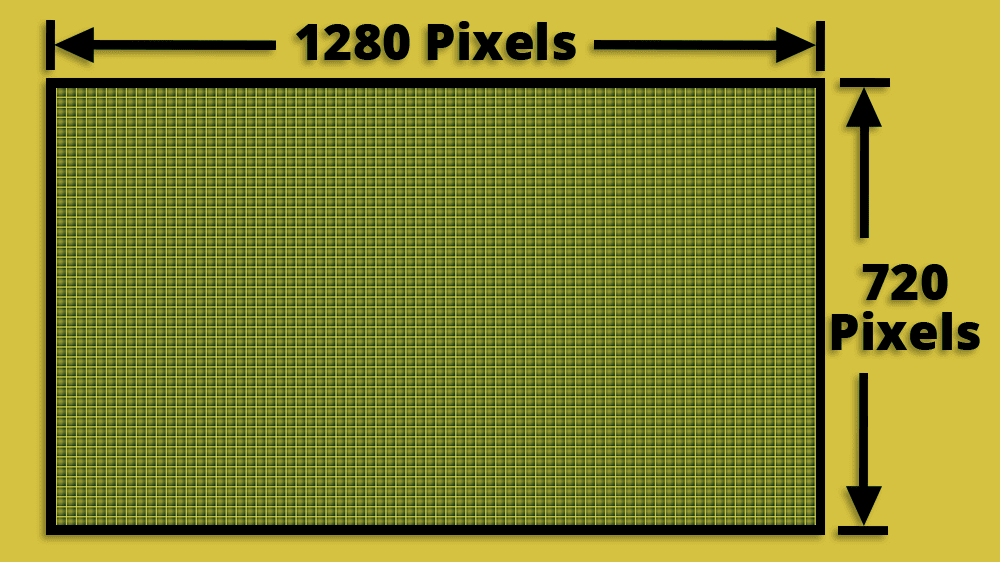
The slight difference in pixel numbers is due to the shape of individual pixels, which can vary between models. But, the total number of pixels determines the display resolution.
Resolution terminology like “HD Ready” and “1080p” can be vague. For the most straightforward measure of image quality, it’s best to look at the exact native resolution of a TV by checking the number of horizontal and vertical pixels.
Higher native resolutions will provide more detailed and lifelike images.
Ultra HD Resolution TV Screens
In recent years, TV resolutions have continued advancing beyond Full HD to Ultra HD. Ultra HD screens come in both 4K and 8K resolutions.
You may see these referred to by many marketing terms like Ultra High Definition, Ultra HD 4K/8K, SUHD etc. But these are just ‘advertising-speak’ for Ultra HD, so don’t be fooled into thinking they are something completely different.
A 4K Ultra HD TV has 3840 x 2160 pixels, four times more than Full HD 1080p. That’s over 8 million pixels total for a super-sharp image.

8K Ultra HD doubles the resolution again to 7680 x 4320 pixels, four times that of 4K. 8K provides over 33 million pixels for unparalleled clarity and detail.

However, 8K benefits only on giant screens 85″ and above. 4K remains the smart Ultra HD option for most.
The critical point – resolution keeps improving, but higher 4K and 8K Ultra HD are only necessary for larger screen sizes. For smaller screens, you won’t see the increased detail unless you sit very close.
Learn more: Buying guide for the best OLED and LED TVs
What Is the Image Resolution?
It’s important to understand the difference between a TV’s native resolution and the image resolution.
A TV’s native resolution is the fixed number of pixels on the display panel, such as 1920 x 1080 for a 1080p TV. This doesn’t change.
Image resolution refers to the number of pixels that compose the picture transmitted to and displayed on the TV. Image resolution varies depending on how the content is recorded and broadcast.
For example, a 1080p TV has a native resolution of 1920 x 1080 pixels. But the TV may receive and display an image with a lower 720p resolution of 1280 x 720 pixels.
The TV will upscale the lower-resolution image to fit its higher native display resolution. However, the image contains less pixel information, so quality suffers compared to true 1080p content.
There are three main categories for TV and video image resolutions:
- Standard Definition
- High-Definition
- Ultra High-Definition
1. Standard Definition Video Images
Standard Definition (SD) TV used to be common but has largely been replaced by high-definition (HD) broadcasts. However, DVDs and older recordings still use SD formats like 480i/480p and 576i.
SD resolution is substantially lower than today’s HD.
A 4×3 480i SD format has 640 x 480 pixels, totaling about 300,000. The “i” stands for interlaced scanning, which reduces bandwidth but also lowers image quality.
NTSC DVDs are 480p, meaning 480 lines of vertical resolution at progressive scan rather than interlaced. PAL DVDs are 576 lines with progressive scan.
So, progressive scan standard definition DVDs are better than old 480i/576i TV broadcasts. But it still doesn’t compare to the millions of pixels in HD formats like 720p or 1080p.
Can You View Non-HD Content on a High-Definition TV?
Yes, any media will play on modern televisions. However, lower resolution sources like standard definition DVDs and older recordings will appear noticeably “soft” and less detailed.
That’s because today’s large, high-resolution screens highlight the relatively low pixel count of non-HD content. Lower-quality images from SD sources were less apparent on older, smaller TVs. When upscaled to an HDTV, the lack of resolution becomes more obvious.
While your TV will support and upscale lower resolution inputs, standard definition media can’t match the crispness and clarity of true HD. Just manage expectations around image quality when viewing non-HD content on an HDTV.
2. High-Definition Video Images
One of the best quality high-definition resolution images is 1080p, common for Blu-ray players and some streaming services.
This image has 1920 horizontal pixels and 1080 vertical pixels of information.
The result is over two million pixels of resolution, which means it will be much sharper and clearer than a 480i image – which only has 307,200 pixels of information.
The ‘p’ means that the image uses progressive scan, which results in better image quality than with interlaced scan.
Even though even higher resolution content now exists, true 1080p images are still not that common. They are still only available on a relatively small number of sources:
- Blu-ray players
- Game consoles – Sony Playstation, Xbox, Wii U/Switch
- Streaming services – Netflix, Amazon Prime Video, YouTube
Therefore, many of the sources of television that you watch will not send a full 1080p image.
So, you will only get the best out of your screen if you watch Blu-ray, gaming or streaming from certain online providers.
There are three types of high-definition images:
- 1080p – 1920 x 1080 pixels and progressive scan
- 1080i – 1920 x 1080 pixels and interlaced scan
- 720p – 1280 x 720 pixels and progressive scan
These are all regarded as high-definition image resolutions, and they will all look fantastic on your high-definition TV – even though they have different amounts of pixel information.
Due to the bandwidth required, many high-definition TV transmissions only use 1080i or 720p.
3. 4K UHD Video Images
Ultra high-definition 4K resolution images are known as 2160p.
A 4K image uses progressive scan and has a minimum resolution of 3840 x 2160 pixels – 8.3 million pixels with a 16:9 aspect ratio. However, true 4K video is still limited at present.
The Ultra HD Blu-ray specification allows Blu-ray technology to provide full 4K video on your Ultra HD 4K TV. It is the best way to experience a high-quality 4K video.
Other than that, you are limited to a few streaming services with some 4K content – Netflix, Amazon Prime Video, YouTube and Vimeo.
However, these won’t be able to provide the consistent high-bitrate video quality of a Blu-ray disc, although it can still look pretty good.
In August 2015, BT Sport in the UK launched a 4K channel showing their Premier League and European football matches in Ultra HD.
So, while there are now some cable TV channels transmitting in 4K, they are still relatively rare.
How Important Is the Resolution of a TV?
Resolution gets a lot of focus when buying a TV. But on its own, higher resolution, like 4K or 8K, doesn’t guarantee a better picture.
How you perceive the quality of your TV picture is affected by various factors:
- the size of the screen
- the distance you sit from the screen
- the resolution of your source images
- the quality of the TV processing
- the contrast ratio and color accuracy of the picture
To benefit from higher resolution, you must watch content recorded in that exact higher resolution. Most content is still 1080p or lower, not 4K. So, if you play 1080p video on a 4K TV, you won’t see the full potential.
You must also sit close enough to the screen to appreciate the extra detail.
From a typical viewing distance, your eyes can’t tell 1080p and 4K apart, especially on smaller TVs under 55 inches.
Viewing Distance Calculator for Visual Acuity
Check out this visual acuity viewing distance calculator. You might be amazed at how close you must sit to see the increased detail of 4K and 8K images, even on relatively big screens.
To see all the detail in a 480p (720 x 480) resolution, you must sit at:
… or closer
To see all the detail in a 720p (1280 x 720) resolution, you must sit at:
… or closer
To see all the detail in a 1080p (1920 x 1080) resolution, you must sit at:
… or closer
To see all the detail in a 4K (3840 x 2160) resolution, you must sit at:
… or closer
To see all the detail in a 8K (7680 x 4320) resolution, you must sit at:
… or closer
For a 50-inch television, you must sit about 3 feet away to see the difference in a 4K resolution image. Even for a 65-inch screen, the distance only increases to just over 4 feet. That’s wild!
Beyond resolution, other factors like contrast ratio, color accuracy, video processing, and lighting conditions determine image quality. A top-performing 1080p TV can look better than a cheap 4K model in many cases.
Resolution is just one piece of the puzzle. Focus instead on the overall viewing experience and performance within your budget.
For most people’s needs, good quality 1080p is still very satisfying. If you’re thinking of upgrading from 4K to 8K, is it really worth it?
HDR Video
The most significant improvement in picture quality isn’t the number of pixels. It’s the High Dynamic Range (HDR) technology introduced with 4K resolutions.
HDR provides very bright images, more colors and a large contrast ratio. It is HDR images that produce spectacular pictures, more than the number of pixels, especially if you sit far enough away from the screen to make the increased resolution unnoticeable.
The Bottom Line
The resolution race continues, but higher resolutions like 4K only provide a benefit if you sit close enough and have native 4K content.
For most viewers, 1080p is still a smart choice over 4K. Or 4K over 8K.
Remember, resolution alone doesn’t guarantee picture quality. Contrast, color, accurate video processing and other factors also play a huge role.
Rather than obsessing over pixels, choose the TV that provides the best overall viewing experience for your needs and budget.
If you want to improve your TV’s performance even more, learn how to make the sound of your TV better.
Frequently Asked Questions
If you want to know more about the resolution of TVs, check out the answers in this FAQ.
What Is the Resolution of a TV?
A TV’s resolution is the physical size of the screen – measured by the number of pixels. Every TV screen has thousands of tiny pixels that create the picture you see, and each TV resolution has a different number of pixels. For example, a 4K resolution TV has 3840 x 2160 pixels – 8,294,400 pixels.
How Do You Change a TV Screen’s Resolution?
You can’t change the resolution of your TV. The TV’s native resolution is fixed by the number of pixels that comprise the screen area. However, you might be able to change the resolution of the video displayed on your TV. To do this, go to the video output settings of the device connected to your TV and see if you can change the output resolution.
How to Tell the Resolution of Your TV?
The easiest way to tell your TV’s resolution is to check the manual that came with it. The manual will list the TV’s specifications, including the native resolution. If you don’t have the manual, look for the TV’s model number on the television’s rear and search the internet for the manufacturer’s sales page. You may also find the TV has a system information page in the settings menu that displays the TV’s specifications.
What Is a Normal TV Resolution?
Most new TVs have a 4K resolution, while a 1080p resolution is only available on budget models.
What Is a 4K Resolution TV?
A 4K resolution TV has a screen width of 3840 pixels and a height of 2160 pixels, commonly displayed as 3840 x 2160.
What Is an 8K Resolution TV?
An 8K resolution TV has a screen width of 7680 pixels and a height of 4320 pixels, commonly displayed as 7680 x 4320.
About The Author
Paul started the Home Cinema Guide to help less-experienced users get the most out of today's audio-visual technology. He has been a sound, lighting and audio-visual engineer for around 20 years. At home, he has spent more time than is probably healthy installing, configuring, testing, de-rigging, fixing, tweaking, re-installing again (and sometimes using) various pieces of hi-fi and home cinema equipment. You can find out more here.




