Component video provides an excellent picture for your audio-visual devices.
But there are other ways to connect your devices these days, so using a component connection may not be the best option.
This article looks at how component connections work and how you can tell if you have one on your devices.
You will also find the answers to many common questions, like does a component cable send audio, and what type of cable do you need?
Read on to discover the pros and cons of using component video connections.
What Does the Connector Look Like?
The component video connection on the back of your device will look something like this:
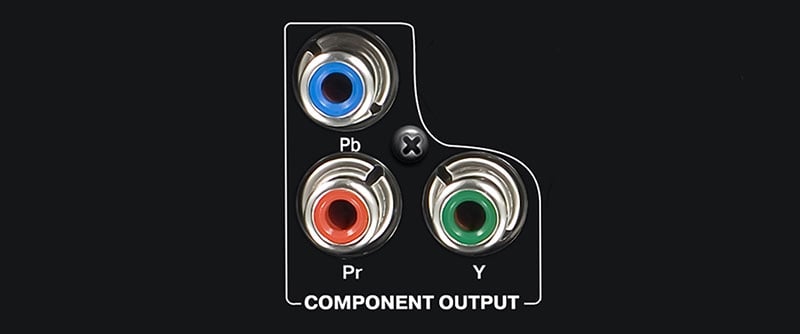
It has three RCA connectors which are colored red, green and blue.
It may be in a similar layout to the one above, or the three connections may simply be lined up together. It makes no difference to the performance, although some configurations can be easier to wire.
The example here shows a component output – which you may find on the back of a DVD, Blu-ray player, or game console.
The component input, like on the rear of an AV receiver or TV, will look similar – however, it will be marked as an input – telling you it is for receiving the signal from a playback device.
What Does the Cable Look Like?
The component cables that are used to connect two consumer devices look like this:

There will be red, green and blue RCA plugs at each end, although the color coding is just there to make it easier for you to connect your devices correctly.
So, you could wire the red cable between the green connectors if you like; just ensure that the same color port is connected on both devices.
However, that will get very confusing, so it’s best to stick to the color conventions – red to red, green to green and blue to blue.
You could use any RCA cables you have to wire your hardware together, and you don’t have to buy a dedicated ‘component cable.’
But other wires won’t have the correct color coding, so it can be easier to get matching cables.
What Does a Component Connection Do?
A component video connection transmits a high-quality analog video signal between devices.
It can transmit standard and high-definition image resolutions – although commercial high-definition content over this type of connection will be limited due to copyright restrictions.
Component connections are a widespread interface on all types of consumer audio-visual equipment and are a good choice if you can’t use more modern connection types.
Component ports don’t send any audio signals, so you will need a separate audio connection if you are using this to send the image.
In this case, you would usually use a separate optical or coaxial audio connection to send digital audio.
Or, failing that, you could use the trusty stereo analog audio connection.
When Should You Use It?
After the HDMI port and DVI connector, this is the next best video connection to use.
Therefore, if you can’t use HDMI or DVI on your device for whatever reason, you should consider connecting with the component connectors.
Having said that, some people claim they prefer the look of an image sent over an analog component video cable rather than digital HDMI.
If you have good equipment and cabling, there probably isn’t much to choose between them in most cases.
Although, as display devices get ever-higher resolutions, you will probably notice the difference more and more.
The bottom line is it’s often better to use a digital connection these days, but try both and see which you prefer if you have the choice.
How Does Component Video Work?
The definition of component video is an analog format split into two or more separate channels, which creates a better image than a single-channel composite video signal.
Using this strict definition for component video means there is more than one type of component video, including s-video (split into two separate channels) and YPbPr and RGB (which have three).
Component video usually refers to a YPbPr signal in consumer audio-visual products.
YPbPr splits the video information into three parts:
- Y: brightness (luma) [green RCA port]
- Pb: the difference between blue and luma [blue RCA port]
- Pr: the difference between red and luma [red RCA port]
These three channels can create all the necessary colors for a complete image.
Can You Convert Component to HDMI?
What can you do if you have an older video source device with a component video output but want to display it on a modern TV with an HDMI input?
Old devices like this include game consoles like the Xbox 360 and PS2 – or older VCR and DVD players.
The solution is to buy a component to HDMI converter like this:
- Supports HDMI 1.3
- Component input formats: 4080i/p, 576i/p, 720p, 1080i/p
- Supports uncompressed stereo LPCM audio
- 5-year warranty
- Not bi-directional - for component to HDMI only
You need to connect the component red, green and blue video outputs from your device to the inputs on the converter.
You can also hear the stereo audio if you wire the white and red stereo RCA connectors.
You can then connect an HDMI cable to your TV from the converter’s output.
Just be aware that this device only works in one direction – from analog YPbPr video to HDMI.
Converting HDMI to Component
You will need a different converter to convert from HDMI to component video.
While other brands are available, the company PORTTA mentioned above also makes a model for converting the other way:
- Support for HDMI 1.3 & HDCP 1.2
- HDMI resolutions: 480p, 576p, 720p, 1080i & 1080p
- Uncompressed 2-channel LPCM audio
- For HDMI to component only - not bi-directional
In fact, it looks exactly the same from a distance, so make sure you order the correct one.
Frequently Asked Questions
What Is a Component Connection on a TV?
A component connection on a TV is an input for connecting to a device with a component output. For example, you might have an old DVD player or game console with this connector rather than the more modern HDMI port.
What Is a YPbPr Connection?
A YPbPr connection is a component video input or output on an AV device. A DVD player might have a component output connector, while a TV or projector might have a component input.
Do Component Connections Send Audio?
Component connections don’t send audio with the picture; they are for video only. You will need to make a separate audio connection for the sound.
What Resolutions Are Supported by Component Video?
Typical television video formats for analog component video are 480i, 480p, 576i, 576p, 720p, 1080i and 1080p. It can also be used with computers using a standard VGA connector and supports resolutions that include 640×480, 800×600, 1024×864 and 1280×1024.
About The Author
Paul started the Home Cinema Guide to help less-experienced users get the most out of today's audio-visual technology. He has been a sound, lighting and audio-visual engineer for around 20 years. At home, he has spent more time than is probably healthy installing, configuring, testing, de-rigging, fixing, tweaking, re-installing again (and sometimes using) various pieces of hi-fi and home cinema equipment. You can find out more here.






