Learning how to measure a TV is easy, but there are a few issues that you should be aware of. The most common TV measurement is the screen size, and you get this by measuring diagonally from corner to corner.
However, before installing a TV in your room, you’ll need its width, height, and depth. You can do this manually by getting a tape measure, or if you know the diagonal size, you can use a calculator to find out the width and height of the screen.
Key Points
- To measure a TV’s screen size, measure from corner to corner diagonally. Don’t include the frame, just the viewable area.
- When measuring the TV before installing, include the frame when you measure the width, height and depth.
- If you know the diagonal screen size, you can use an online calculator to get the width and height.
Main Topics
1. Measure the TV’s Screen Size
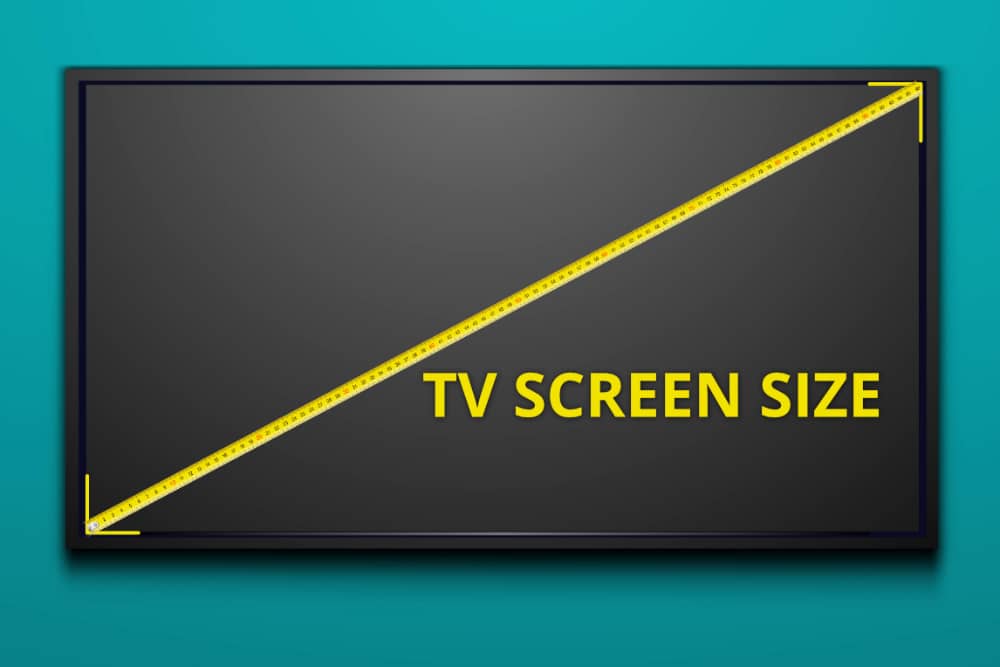
You measure the size of a TV screen diagonally between the corners of the visible screen, typically in inches.
So, if you want to determine the size of your TV screen, you should measure from the top left corner to the bottom right corner. Or from bottom left to top right. It doesn’t matter which because it will be the same.
Don’t include the bezel or frame around the edge of the screen – just the area that will display the picture.
Standard TVs range from 28 or 30 inches for small LED TVs to 70 or 80 inches for large LEDs and OLED screens.
Some companies refer to the TV size as a ‘class.’ For example, they might say it’s a 55-inch class. Using a class refers to the total TV size, including the frame around the screen. So the part of the TV you can watch will be less than 55 inches.
2. Measure the TV’s Width

If you want to measure the TV to place it in a cabinet or recess, it is best to calculate the exact dimensions.
Therefore, your measurements should include the bezel around the edge of the screen because this will give you a better idea of the exact size of the TV.
Place your ruler on the left edge of the screen and measure across to the right-hand edge. Remember to include the frame on both sides.
You should also consider where the wires for external devices need to go. TVs usually have connections on one edge or the back.
Check your TV to see where the cables connect to your television, and if it’s on one side, make sure you add some extra space there.
You can also use a TV dimensions calculator to determine the width without a ruler if you know the TV screen size.
3. Find Out the TV’s Height
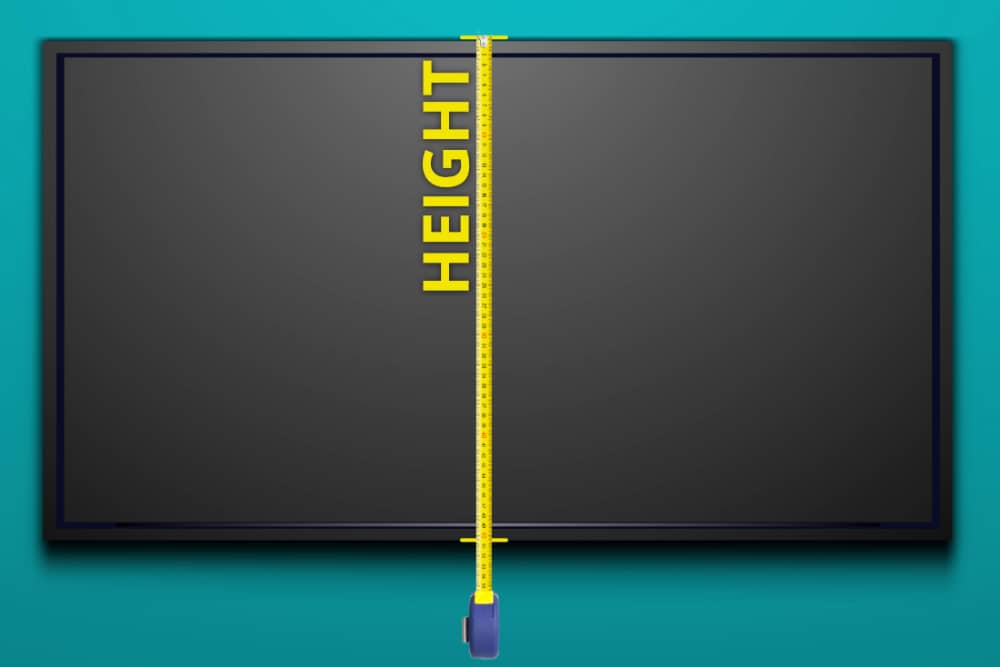
To measure the height, place your measure at the top of the frame and find the distance to the frame’s bottom edge.
TVs rarely have connectors at the top or bottom, but if you install the TV on a stand, you should also consider what this will add to the overall height.
If you haven’t yet purchased the TV, the manufacturer’s website will often display the TV’s dimensions, including the stand.
4. Measure the Depth of the TV

Before installing a TV, another essential measurement to know is the depth. The depth is the distance from the front of the screen to the back.
Although many modern TVs have extremely thin screens – especially OLED TVs – the back of the TV will always have a thicker section where the TV’s electronics live.
By measuring the TV’s depth, you will know how far the screen will project from the wall or cabinet.
However, you should also check if any of the connections you require are on the back, as this will require more room for installation.
One way to save space at the back is to buy right-angle connectors, making the wires hang down rather than point toward the wall. A TV stand may add to the overall depth, so consider this too.
Projector and TV Screen Dimension Calculator
Do you already know the TV screen’s diagonal size? In that case, you can also work out the screen’s width and height using a calculator, saving you from hunting for a tape measure.
All modern TVs have an aspect ratio of 16:9. So if you know one distance – either diagonal, width or height – it is easy to calculate the others.
For example, entering the diagonal screen size will calculate the width and height of the TV screen. Or, enter the height, and you will get the diagonal and width dimensions.
You can also use this calculator to get your screen dimensions for different aspect ratios. Select 4:3 or 2.39:1 before entering a screen dimension, and you will get the correct lengths.
Changing the aspect ratio can help calculate the size of a projector screen, which might not be a standard widescreen shape.
If you find this useful, check out the other calculators on this site:
- Calculate the best TV viewing distance based on screen size
- Calculate the best TV screen size based on your viewing distance
- Calculate the best viewing distance based on the THX and SMPTE recommendations
- Calculate the best viewing distance based on your visual acuity and screen resolution
How to Measure a TV Without a Tape Measure
You can measure a TV screen without a tape measure, but you must do some research.
First, you need to know the diagonal screen size of your television.
You will usually find this written on the back of the TV, often within the model number – look for 55, 65, 75 or similar as part of the model number – this will likely be the diagonal size of your screen in inches.
If not, note the model number and go to the manufacturer’s website, where you can use the model number to find the product page.
The product page will tell you the screen diagonal for your television.
Finally, enter the diagonal distance in the screen dimensions calculator above to get the width and height.
What Are the Typical TV Sizes?
TV screen sizes have increased significantly as technology has improved and consumer demand for larger, more immersive viewing experiences has grown.
You can break down the standard sizes into four main categories:
- Small TVs: Generally, these range from 20 inches to 32 inches. They suit small rooms like kitchens, bedrooms, or apartments.
- Medium TVs: Medium-sized TVs typically range from 40 inches to 43 inches. These are suitable for medium-sized living rooms or larger bedrooms.
- Large TVs: Large TVs are usually between 48 inches and 65 inches. These sizes are popular for large living rooms or home theater setups.
- Extra-large TVs: Includes sizes above 70 inches and can go up to 85 inches or more. These are becoming increasingly common in home theater setups, especially as prices have become more affordable.
A TV’s technology type will also affect the size you can buy.
If you want an LED television (including QLED), you will find these in any size, from small to extra-large.
However, the other popular TV type, OLED, is only produced in larger sizes. Typical OLED screen sizes start around 55-inch through to the largest 80 or 90-inch models.
There are fewer medium-size OLED televisions, although LG now produces 42-inch and 48-inch screens in their latest range.
About The Author
Paul started the Home Cinema Guide to help less-experienced users get the most out of today's audio-visual technology. He has been a sound, lighting and audio-visual engineer for around 20 years. At home, he has spent more time than is probably healthy installing, configuring, testing, de-rigging, fixing, tweaking, re-installing again (and sometimes using) various pieces of hi-fi and home cinema equipment. You can find out more here.




