It can be frustrating when your surround sound isn’t working. Where do you start when you are trying to fix it?
After working with sound and AV technology for over 25 years, I’ve learned that the key to troubleshooting a problem is to break it down into small, systematic steps.
Start with the obvious issues first. Is everything switched on and wired correctly? Next, check each speaker individually and test with a speaker connection that is working. Finally, verify you are using the proper audio settings and configurations.
Finding the issue requires patience and an organized approach. Read on for details on troubleshooting each surround sound speaker.
Main Topics
No Sound in Your Surround Speakers at All?
If you are just not getting anything from your surround sound speaker system, you have a significant problem. However, the solution may be something simple.
Consider some of these solutions.
1. Make sure the amplifier is switched on: I know it seems silly, but sometimes the answer is obvious. Maybe the fuse has blown in the plug?
2. Make sure the volume is up: did someone turn the volume to zero by mistake? Or is the audio muted?
3. Check the wiring: make sure the speaker wire is securely connected to all your speakers. The correct channel to the correct speaker.
4. Play a test tone: in most AV receivers, you can play an internal test tone signal to each speaker. Find this in the audio setup menu. Do you hear anything? If you do, then there’s not a major problem. It’s probably an issue with the source you are trying to play. Try the next couple of solutions.
5. Check the amplifier’s source input setting: do you have the correct sound input selected on the amplifier?
6. Try different sound sources: is the sound not working for all content sources? Try a CD player, DVD player, game console or TV sound from an app. Or, try connecting a new device to a different input. It might be a problem with just one source. If so, you can troubleshoot just that device.
No Sound in the Rear Speakers?
Are the rear speakers not working in your 5.1 or 7.1 surround sound system, while the front speakers are working fine?
Here are some possible causes.
1. Make sure you are playing a 5.1 soundtrack: by default, stereo audio may only appear in the front speakers. Test it with a 5.1 audio track and see if you hear anything.
2. Enable an upmixing sound mode: if you don’t have any 5.1 soundtracks, enable Dolby Surround or DTS Neural:X to upmix the stereo sound to all your connected speakers. Your amplifier will need to support this type of sound mode – or it may have different ones that do the same thing.
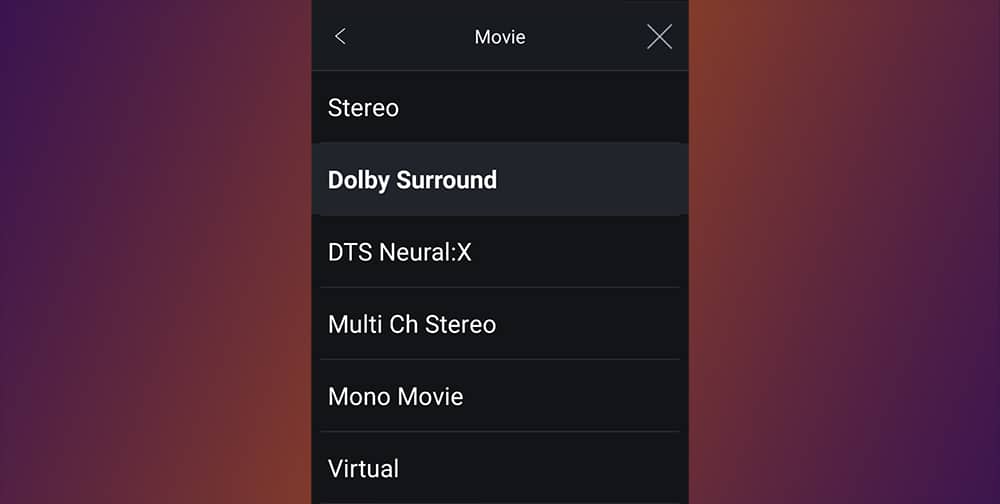
3. Run the AV receiver auto-setup: make sure that you tell it which speakers are connected. When you set up an AV receiver, you need to tell it which speakers you have connected. If you didn’t specify that you had surround speakers, they won’t work. If you just added the speakers, you will need to run it again.
4. Turn up the rear speaker’s output volume: maybe the volume for the rear speakers is too low? Go into the amplifier setup menu and turn up the rear speaker volume.
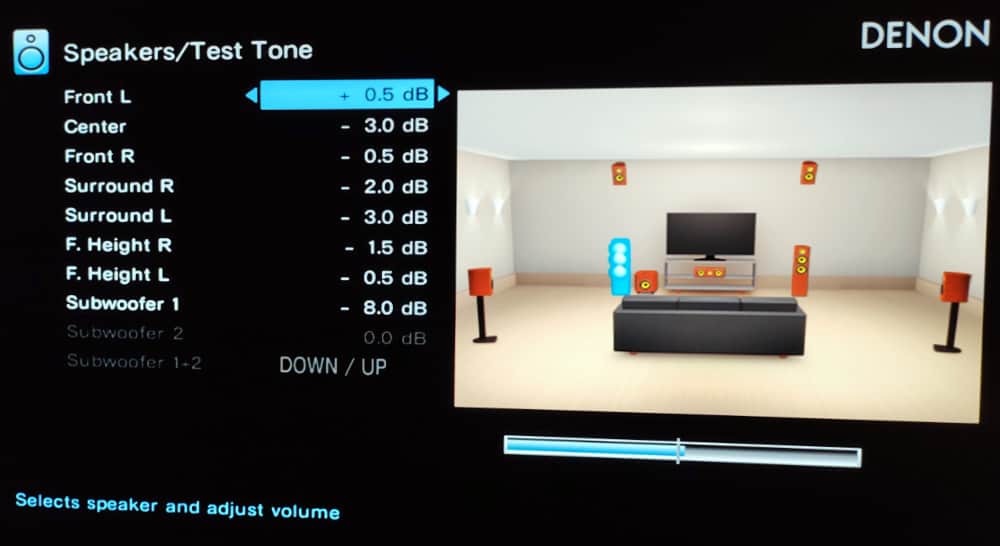
5. Check the wiring: make sure you have connected the correct output channels on the amplifier to your rear speakers. Maybe run some new speaker wire?
6. Test the rear speaker wire: temporarily connect the wire for the rear speakers to the front speakers (remove the existing front speaker wire connection first). Do you hear anything now? If so, maybe the rear speakers are faulty?
No Sound in the Center Speaker?
Another common problem is not hearing anything from the center speaker. It can be difficult to tell sometimes because the front left and right speakers are so prominent.
The troubleshooting tips here are similar to the rear speakers.
1. Make sure the audio is surround sound: if you are playing content with a stereo soundtrack, you won’t hear anything from the center speaker. This is probably the most common reason for hearing nothing from the center speaker. Play a movie that is in 5.1, and see if you hear anything now.
2. Turn on a listening mode that upmixes the audio: if you want to use the center speaker with stereo audio, you’ll need to upmix the sound. Most modern AV receivers have Dolby Surround and DTS Neural:X sound modes, which will do this. Enable these when stereo audio is playing, and you will hear sound from all of your connected surround speakers – including the center speaker. Older models may have Dolby Pro Logic II, Dolby Pro Logic IIx, Dolby Pro Logic IIz and DTS Neo:6 sound modes, and these are older upmixing formats that do the same thing.
3. Rerun the automatic setup routine: most AV receivers have an automatic speaker setup process. Go to the setup menu for your device and run the routine again. This will check that you have all the correct speakers connected – and it will usually send a test tone to each one. If you get sound in the center at this point, then you know the wiring and config are OK, and the problem lies elsewhere.
4. Check the speaker wire: if the center speaker doesn’t work during the setup, it may be a wiring problem. Double-check that you have correctly wired the center channel from the amplifier to the speaker. If it still doesn’t work, try some new speaker wire.
5. Connect the center speaker wire to another speaker: try temporarily switching the speaker wires to diagnose a problem with the speaker itself. You could run the front left/right wire to the center speaker – or connect the center speaker wire to a front left/right speaker. This might tell you if there is a problem with the speaker or the amplifier channel. Don’t leave two channels connected to the same speaker while you do this!
6. Turn up the center speaker: if the setup runs OK, but you’re still not happy with the level from the center speaker, then turn up the volume. In the audio menu for your amplifier, you should find a section to change the levels individually for each speaker. Raise the level by a few dB until you are happy.
No Sound in the Dolby Atmos Speakers?
In surround sound systems with Dolby Atmos speakers, things can get even more complicated. If you have height speakers installed overhead, then it is common to think there is nothing coming from them.
But, they are meant to reinforce the sound rather than be overpowering. This is where running a test tone for each speaker from the receiver can be useful. Then it’s easy to see if the speakers are at least working.
However, if you are getting nothing at all, consider these fixes:
1. Play content with Dolby Atmos: make sure you are playing a Dolby Atmos soundtrack. If not, then you won’t get any audio in the overhead speakers.

2. Enable an upmixing listening mode: if you don’t have any source for Dolby Atmos audio, then by default, most receivers will only play 5.1. You will need to enable the Dolby Surround or DTS Neural:X sound modes to upmix 5.1 audio to your Atmos speakers. Any Dolby Atmos-enabled AV receiver will have at least one of these.
3. Check the wiring to the Atmos speakers: have you wired the overhead speakers correctly? Double-check the connections between the amplifier and the speaker.
4. Check the auto-setup configuration in your AV receiver: have you told the receiver that you have Atmos speakers connected? If you have just installed them, you will need to rerun the setup.
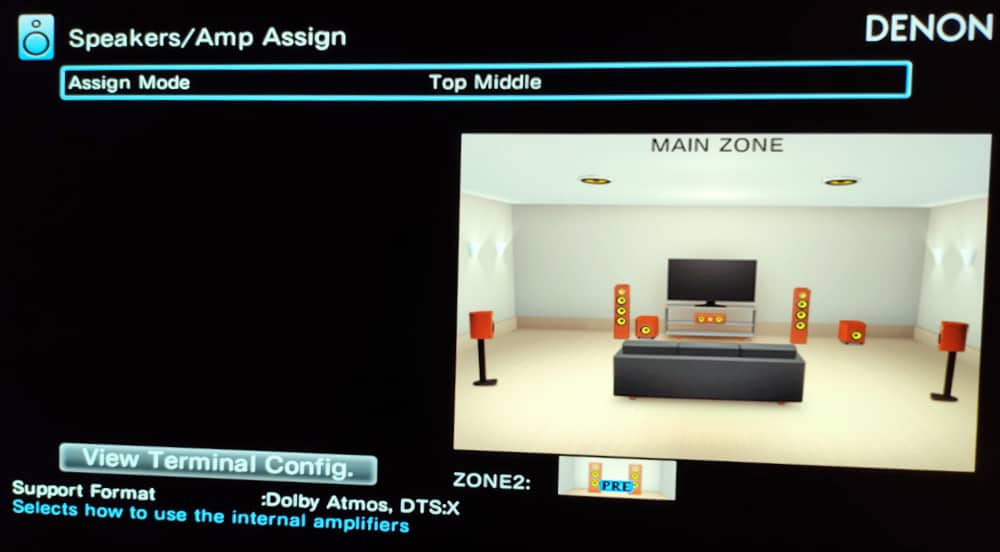
5. Try the rear speaker wire: if the rear speakers are working, try temporarily replacing the Atmos speaker wire with the cable for the rear speakers. Do you hear anything now? If not, there may be a problem with the Atmos speakers. Or maybe the Atmos output channels on the amplifier aren’t working? To test this, temporarily connect the Atmos speaker wire to your rear speakers (which you know are working).
Learn more: How to get Dolby Atmos in your room
No Sound in the Subwoofer?
Most subwoofers are active speakers, which means they are self-powered. Therefore the problem may lie in the subwoofer itself – or the amplifier.
Things to think about:
1. Make sure the subwoofer is switched on, and the volume is up: some subs have a volume control for the low-level and high-level inputs – make sure you are using the correct one. There is another output volume for the subwoofer in the AV receiver’s speaker setup menu – try turning this up by 4 or 6 dB.
2. Check the connection from the AV receiver: are you using the correct LFE output to the subwoofer’s low-level input? If you are using a high-level connection, make sure you have wired it correctly from the amplifier. Check the manual for your subwoofer if you are unsure.
3. Use a test tone: go to the amplifier’s audio setup menu and run a test tone to the sub. If you hear something, then at least this part of the signal chain is working.
4. Check the AV receiver’s speaker setup menu: make sure you have told the amp that there is a subwoofer connected. If not, enable it in the settings and rerun the auto-setup.
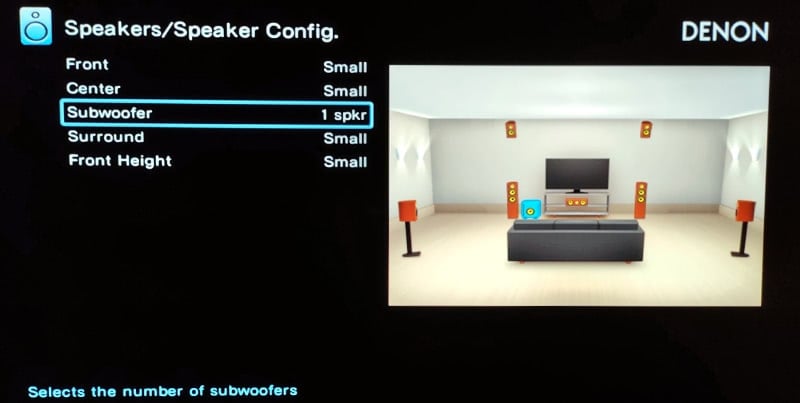
5. Set the front and rear speakers to the correct size: make sure you set your other speakers to ‘small’ in the amplifier’s audio setup menu. If they are labeled ‘large,’ the bass management will send the low bass to your main speakers instead of the sub.

6. Check the amplifier’s crossover settings: a crossover setting of around 80Hz or slightly above is a good starting point for most rooms. If it’s too low, then you won’t hear much in the subwoofer.
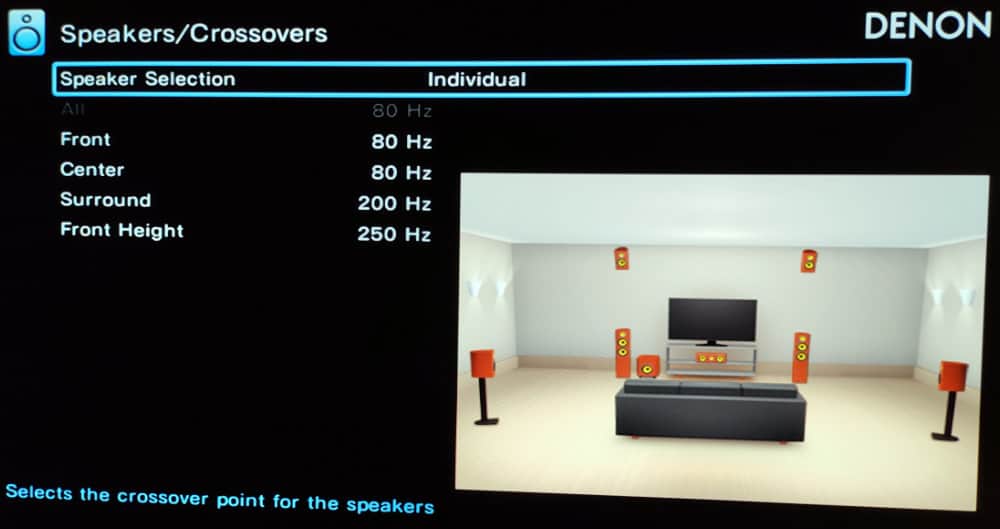
7. Try a different cable: the subwoofer cable may be faulty.
8. Test with suitable content: to test, make sure you play audio content with plenty of low bass frequencies. Rock or dance music is usually good.
FAQs: Tips to Fix Your Surround Sound Problem
How to Make All the Speakers Work on Surround Sound?
There are several reasons why your surround speakers might not be working. The most common is that you aren’t playing content that matches your speaker layout. For example, if you play stereo audio, you won’t hear it on a 5.1 system. Or, if you have a Dolby Atmos layout, you might only have 5.1 soundtracks. You can fix this by playing a suitable soundtrack or enabling an upscaling listening mode like Dolby Surround, which will upscale the audio to use all your speakers. Other solutions include enabling your surround speakers when performing your amplifier’s auto setup or checking you have wired the speakers correctly.
Why Is the Center Speaker Not Working on My Surround Sound?
The most common reason you can’t hear any sound on the center speaker is that you are playing stereo content. By default, most surround sound systems will only play stereo audio on the front left and right speakers. To use the center speaker with stereo sound, you will need to enable an upmixing sound mode on your amplifier like Dolby Surround or DTS Neural:X.
Why Is My Surround Sound Working but Not the Subwoofer?
If your surround speakers are working but not the subwoofer, then you should check the following issues. Have you set your surround speakers to ‘large’ in the AV receivers speaker menu? Have you set the crossover frequency too low? Have you wired the subwoofer to your amplifier correctly? Have you got enough volume from the amplifier – and have you turned up the subwoofer’s volume control?
About The Author
Paul started the Home Cinema Guide to help less-experienced users get the most out of today's audio-visual technology. He has been a sound, lighting and audio-visual engineer for around 20 years. At home, he has spent more time than is probably healthy installing, configuring, testing, de-rigging, fixing, tweaking, re-installing again (and sometimes using) various pieces of hi-fi and home cinema equipment. You can find out more here.




